How to move CMW Tracker database to a new location
If you use CMW Tracker on your own server, you may need to move the product database to another location (for example, to a bigger hard drive). Follow the steps below to make sure your data is safe during the operation.
1. Stop the Comindware Products application pool (if CMW Tracker is installed as an IIS web site) or stop the Comindware Products service (if CMW Tracker is installed as a Windows Service).
2. Move CMW Tracker database to the new location.
The default path to the product database is:
- For Windows Server 2003:
C:\Documents and Settings\All Users\ Application Data\Comindware\Database\
- For Windows 7, 8 и Windows 2008:
C:\Program Data\Comindware\Database\
3. Now update the path to the database in the Web.config file (the “DatabaseDir” paramenter). By default, it’s located in: C:\Program Files (x86)\Comindware\Tracker\Site\Web.config
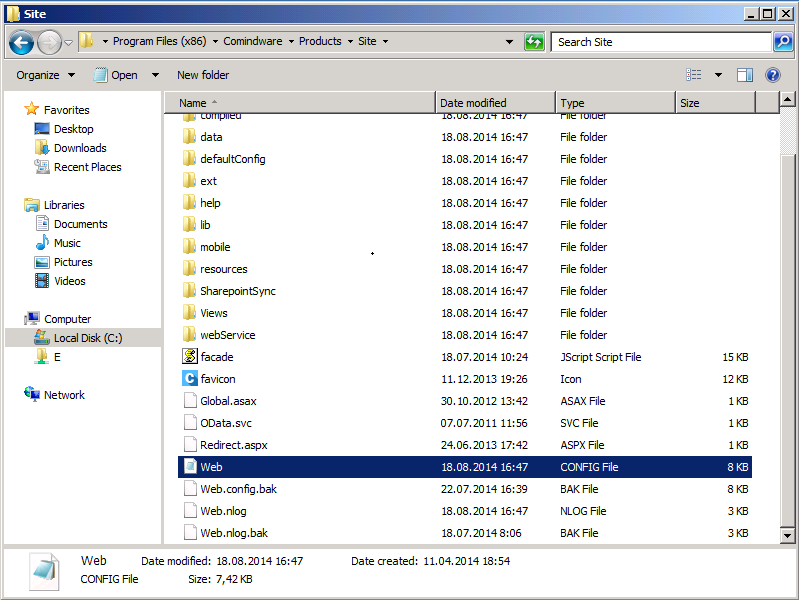
web.config file
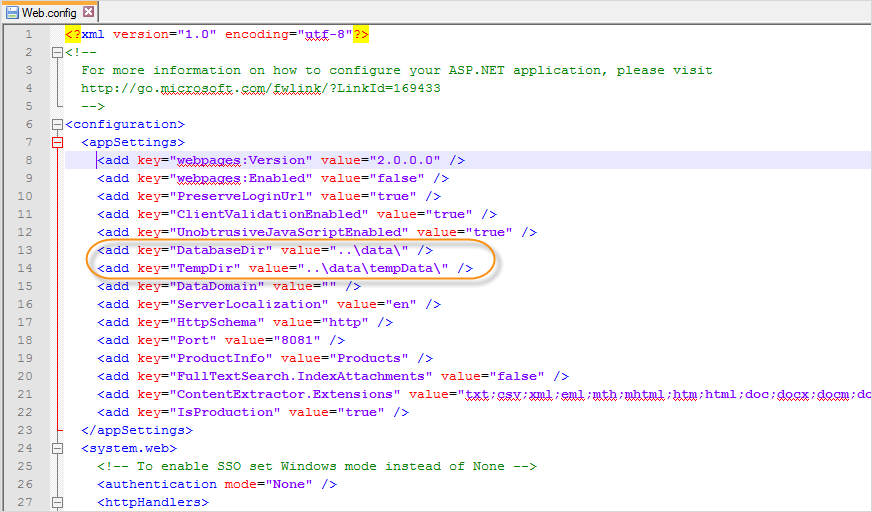
Path to update
4. Re-start Comindware service/IIS.
Feel free to contact Comindware Support Team if you run into any difficulty during this process.
