Configuring Approval by E-mail
Approval process often includes a number of top-level employees (CEO, CFO, etc.) who may not be active users of the system. In this case, it would be convenient to send such users an e-mail, in which they could both view the details of the request (busines trip notice, invoice, etc.), and make their decision by clicking on a button, without having to enter the system.
In CMW Tracker it is possible to configure this setting using the system functionality (messages, triggers).
1. Configure Communication channels in the «Administration» section: incoming and outgoing.
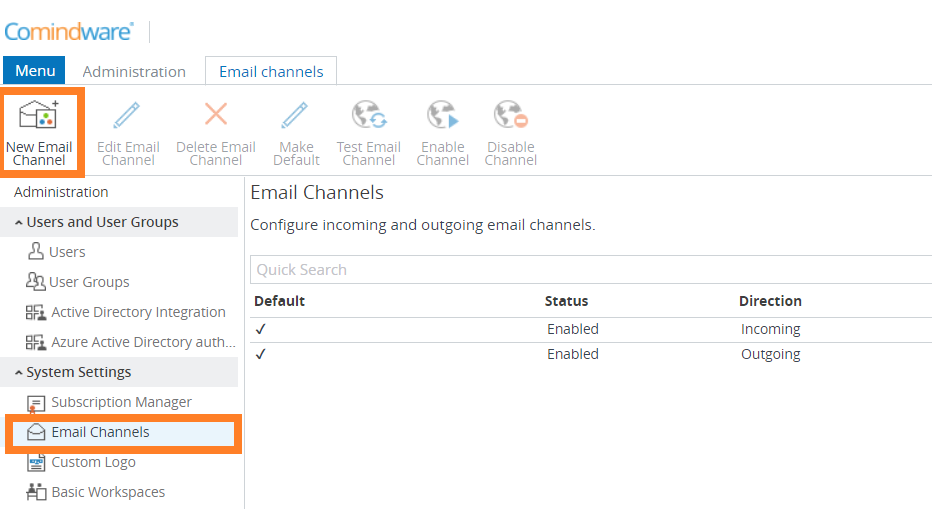
Creating Email Channels
2. Go to the current workflow scheme, and in the settings of the step where approval takes place go to «Custom Notifications» tab and click «Add Notification».
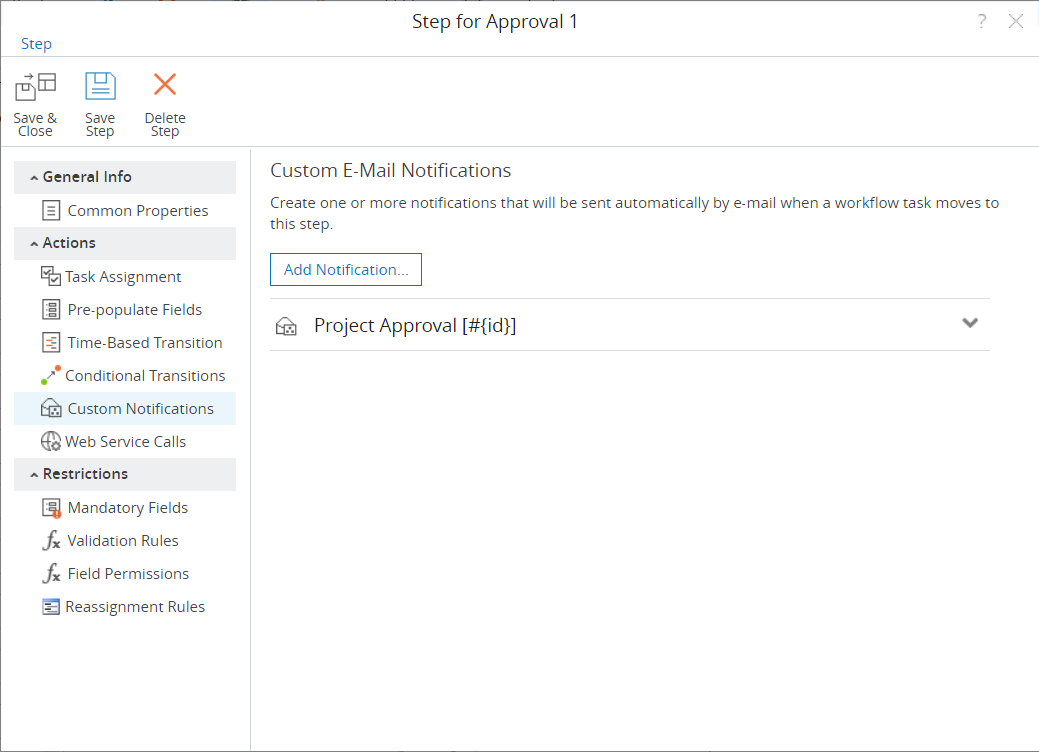
Adding Custom Notification
- Select outgoing E-mail channel that you created earlier;
- Add a condition for sending e-mail, if needed.
- Select a recipient from the list of internal users (or roles in the process) or enter default E-mail addresses.
- Enter the sender name.
- The subject of the message must contain the identifier of the current record in the format [#{id}], so that when the system receives a reply e-mail, it understands to which request the reply refers to. For example: Application [#{id}].
- In the e-mail body of the message enter the desired message in the code mode, substituting the variables, e-mail channel and text that you need. Example:
- If necessary, check the box to include task attachments in the notification, or attach the necessary documents yourself.
- Save the settings.
3. Set up a trigger on receiving e-mail depending on the decision received perform certain transition in the process to move it forward.
An example of a condition for a transition: MATCHES ($$incomingMessage->cmw.message.incoming.bodyLine1, "APPROVE")
4. Test.
