Customizing Notification E-mail Message
Table of Contents
Use Case
The CMW Platform can send users notifications about the tasks assigned to them.
You can use the default task notification e-mail or create a custom task notification e-mail.
Enabling Task Notification Sending
- Set up E-mail sending connection under E-mail connections in Administration – Connections.
- Check the Use by default box in the E-mail sending connection properties to use it for task notification sending.
- Check the Enable task notifications box in Administration – Global configuration.
Default Task Notification E-mail
The default new task notification e-mail is shown below and contains the following details:
- Subject line — the task type and title.
- Task title (e.g., Approve Capex Request) — set on the Advanced tab of the user task properties on the process diagram. The task title is a hyperlink to the user task form.
- Record title (e.g., item 9794) — the value of the attribute used as a record title of the record linked to the process instance. The record title is a hyperlink to the record template default form.
- Task link — generated automatically. It leads to the user task form, defined on the process diagram.
- Deadline (e.g., Dec 17) — calculated from the Duration value on the Advanced tab of the user task properties on the process diagram.
- Process name (e.g., Capex Approval process) — set in the process template properties.
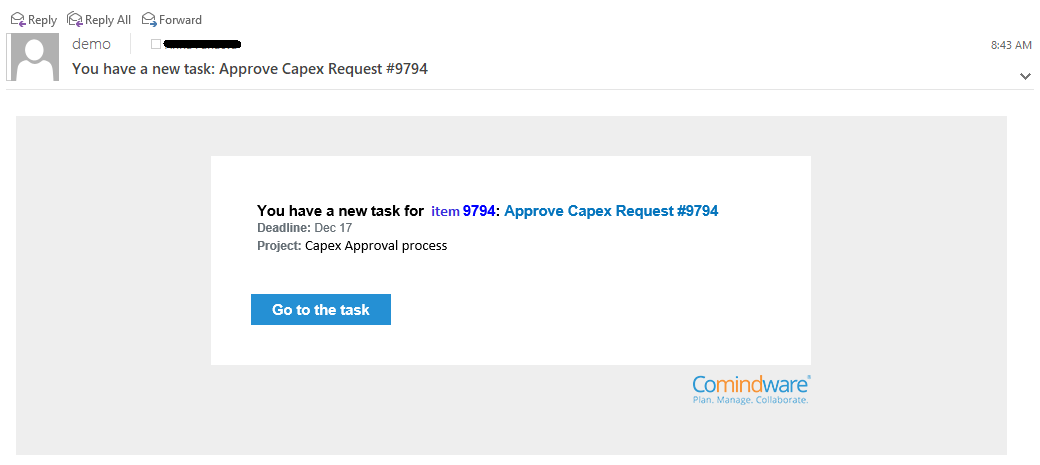
Default new task e-mail notification
To open the task form, click Go to the task or the task title (Approve Capex Request in the illustration).
To open the record form linked to the task, click the record title (item 9794 in the illustration).
Customizing the Task Notification E-mail
To customize the subject or body of the task notification e-mail (e.g., to include specific information):
- Go to Administration — Communication routes.
- Create a new Task notification communication route under System connections.
- In properties of the Task notification communication route:
- On the Message attributes tab, configure the attributes to use in the e-mail.
- On the Message properties tab, configure the e-mail Subject and Body using the attributes from the Message attributes tab.
- Open the user task properties on the process diagram.
- On the Message data tab:
- Specify the communication route created in Step 2.
- Configure the attribute values to substitute in the task notification e-mail (configured in Step 3).
- On the Message data tab:
- Publish the process diagram.
- Test the process task notifications.
