Stopping the Process on a Button Click
Table of Contents
Use Case
When setting up a process, you often get several options for its completion logic. For example, you stop the process when an inquiry may be approved or rejected. Or you might need to end the process from the outside, for instance, if the initiator wants to withdraw a contract already sent for approval. For such a case, you can create a button that will stop the whole process at any step.
Scenario: In the Contract Approval process, the initiator decides that a contract is no longer valid and wants to cancel its approval.
Solution: We will use inter-process communication and create a button to cancel the contract approval.
Setting up the Processes and Templates
- In the record template (for instance, Contract Approvals) linked to the main Contract Approval process template, create a Text attribute: ProcessID.
- On the Contract Approval process diagram:
- Open the exit scenario of the start event.
- Add Change attribute values action.
- In the action properties, specify the ProcessID attribute value using the following formula:
FORMAT("{0}", LIST($$ProcessObject)). This formula returns the active process ID.
- On the same process diagram:
- Add a parallel gateway between the Start event and User Task 1.
- To the parallel gateway, add Receive message intermediate event and End event. One token will go to the User Task 1, and the other will go to the Receive message intermediate event.
- In the Receive message event properties:
- Specify a unique Message name (you will later use it in the Send message event) on the Advanced tab.
- Configure the attribute mapping on the Message data tab if needed.
Thus, when the process starts, two tokens are active. The process will end according to the configured logic (for example, upon the contract approval) or when a cancellation message is sent to the Receive message intermediate event.
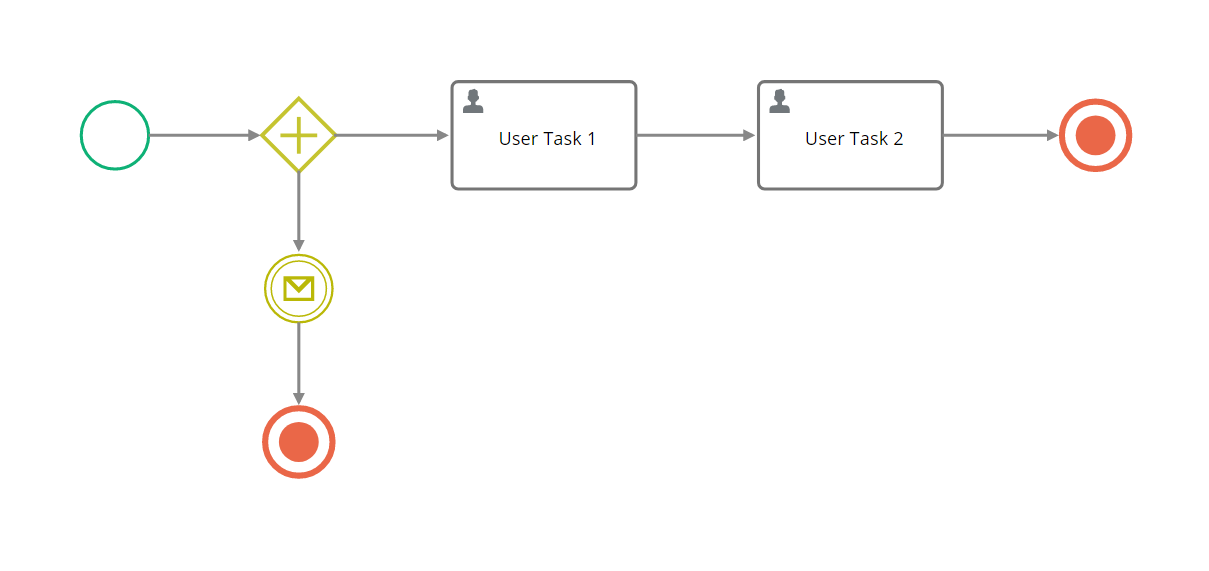
Main Contract Approval process diagram
- Create an auxiliary process template Contract Withdrawal with a new linked record template (for example, Contract Withdrawals).
- In this new record template, create the attributes:
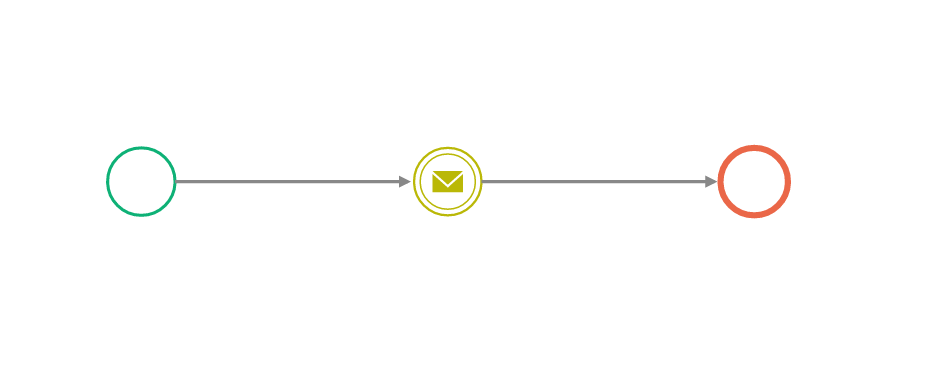
Auxiliary Contract Withdrawal process diagram
- On the Contract Withdrawal diagram :
- Add a Send message intermediate event between the Start event and End event.
- In the Send message event properties:
- Specify the same Message name as in the Receive message event properties on the Contract Approval process diagram,
- Specify the Process instance using the following formula: $Contract->ProcessID, where:
- $Contract is the attribute linked to the Contract Approvals record template.
- ProcessID is the attribute created in step 1. It stores the active process ID.
- Configure the attribute mapping on the Message data tab, if necessary.
- Configure the Start form if needed.
- In the Contract Approvals record template (linked to the Contract Approvals process), create a new button: Withdraw contract.
- Configure the Withdraw contract button properties:
- Operation context — Record
- Operation — Start process from linked template
- Operation result — Refresh data
- Template — Contract Withdrawal (attribute: Contract Approval)
- Display condition — specify when to show the button if needed.
- Place the Withdraw contract button on any form or table toolbar.
- Test the process.
