Configuring Many-To-Many Relationship
Table of Contents
Use Case
In the CMW Platform, you can define a many-to-many relationship between two record templates.
A many-to-many relationship links several records from one template to several records in another template.
For example, several employees may work on a project, and each employee can work on several projects.
In this article, we will configure a many-to-many relationship between the Projects and Employees templates using two different approaches: a direct link and an intermediate template.
Prerequisites
To proceed with the example, create the templates as shown in the table below:
| Record template | Description |
| Projects |
Stores the project records. |
| Employees |
Stores the employee records. |
Instructions
Link the Templates Directly
- In the Projects template, create the Project Employees attribute:
- Data type — Record.
- System name — Project_employees.
- Linked template — Employees.
- Store multiple values — checked.
- Attribute interlinking — With a new one.
- New attribute properteies:
- Name — Employee Projects.
- System name — Employee_projects.
- Store multiple values — checked.
- New attribute properteies:
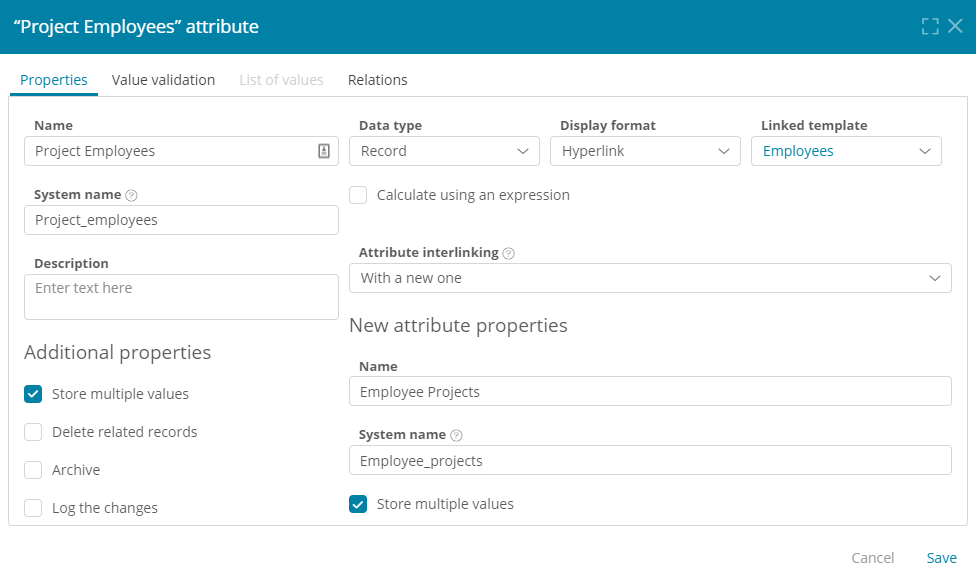
Configuring a many-to-many relationship with direct template linking
Note
This approach has certain limitations:
- You cant store project-specific employee details, such as their project role, rate, or workload percentage.
- You cant process or filter the interlinked attribute values in some contexts.
Link the Templates via an Intermediate Template
- Create the Projects and Employees record template.
- In the Projects and Employees template, create the Project attribute:
- Data type — Record.
- System name — Project.
- Linked template — Projects.
- Store multiple values — unchecked.
- Attribute interlinking — With a new one.
- New attribute properteies:
- Name — Employee Link.
- System name — Employee_link.
- Store multiple values — checked.
- New attribute properteies:
- In the Projects and Employees template, create the Employee attribute:
- Data type — Record.
- System name — Employee.
- Linked template — Employees.
- Store multiple values — unchecked.
- Attribute interlinking — With a new one.
- New attribute properteies:
- Name — Project Link.
- System name — Project_link.
- Store multiple values — checked.
- New attribute properteies:
Note
Using this approach, you can store project-specific employee data in the Projects and Employees template, such as time spent on the project, employee role, payment rate, etc.
