Setting up global notifications
Global notifications are global messages, or alerts for all users of the system (for example, a notification about maintenance works). Global notifications are displayed for all logged users in the «Notifications» tab, as well as on the login page, for a specified period of time.
To configure global system notifications, follow these steps:
1. Go to the «Administration» area, then — to «Global configuration». Tick the «Enable global notifications listening» checkbox.
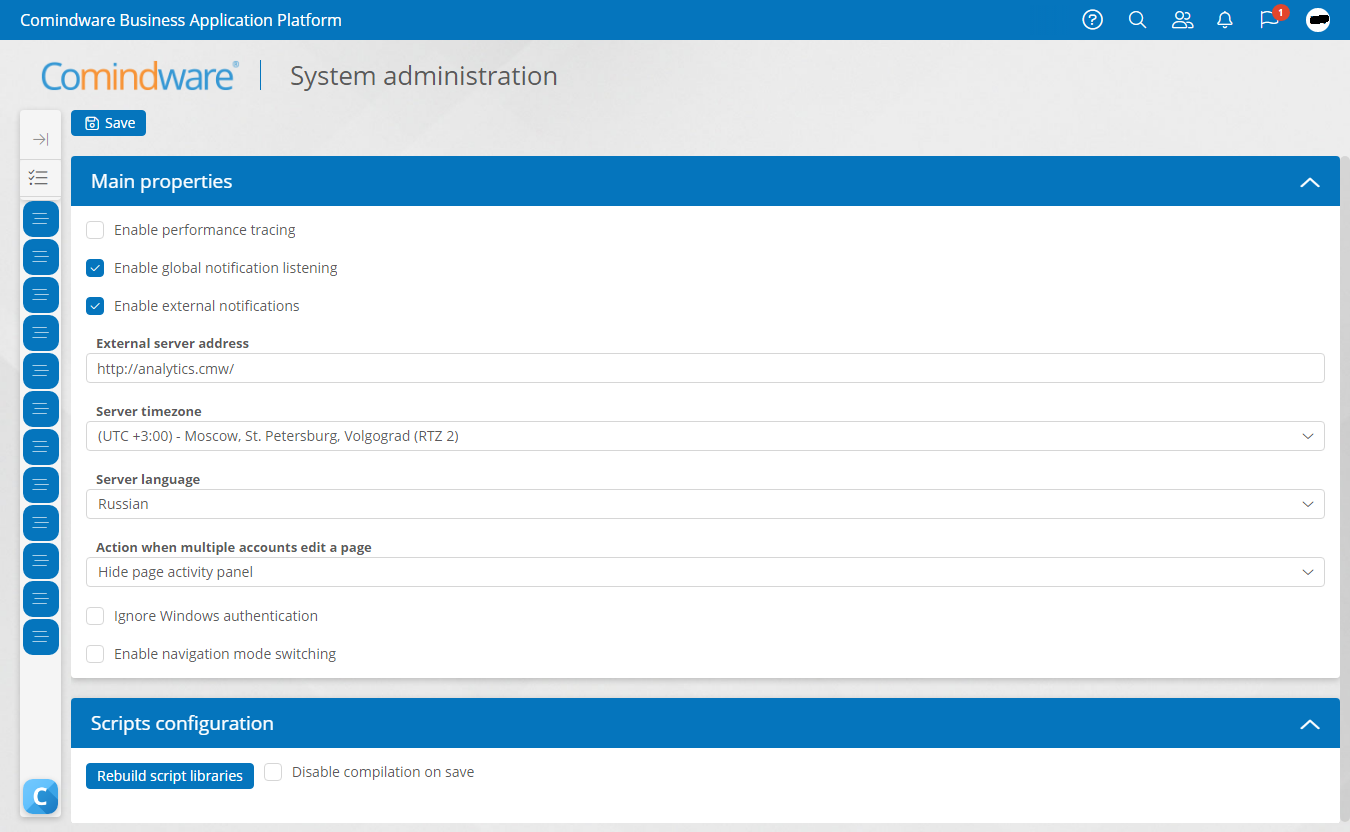
«Global configuration» section
2. Create a process for sending global notifications.
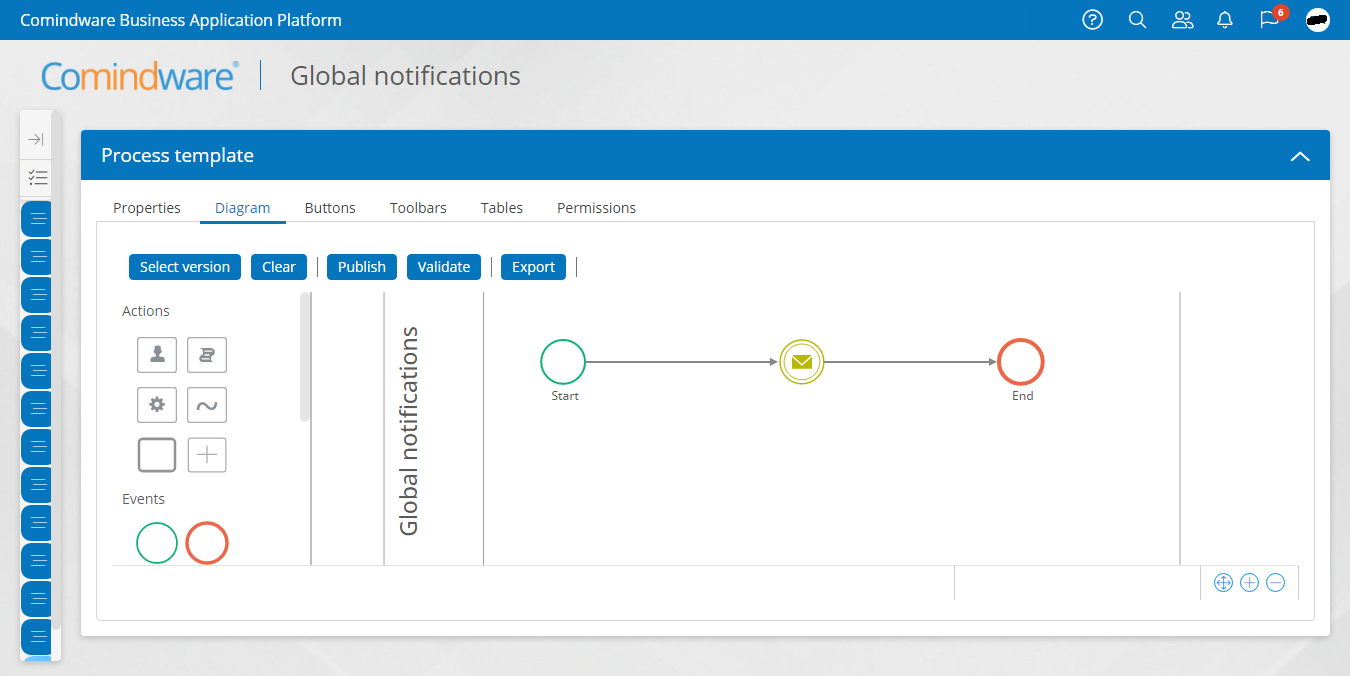
Process diagram
3. Go to the settings for the send message event, then — to «Advanced properties» tab. Select «Base notification» in «Destination» and specify the communication route. If you don’t have a preconfigured base notification communication route, click the «Add» button and create a new route.
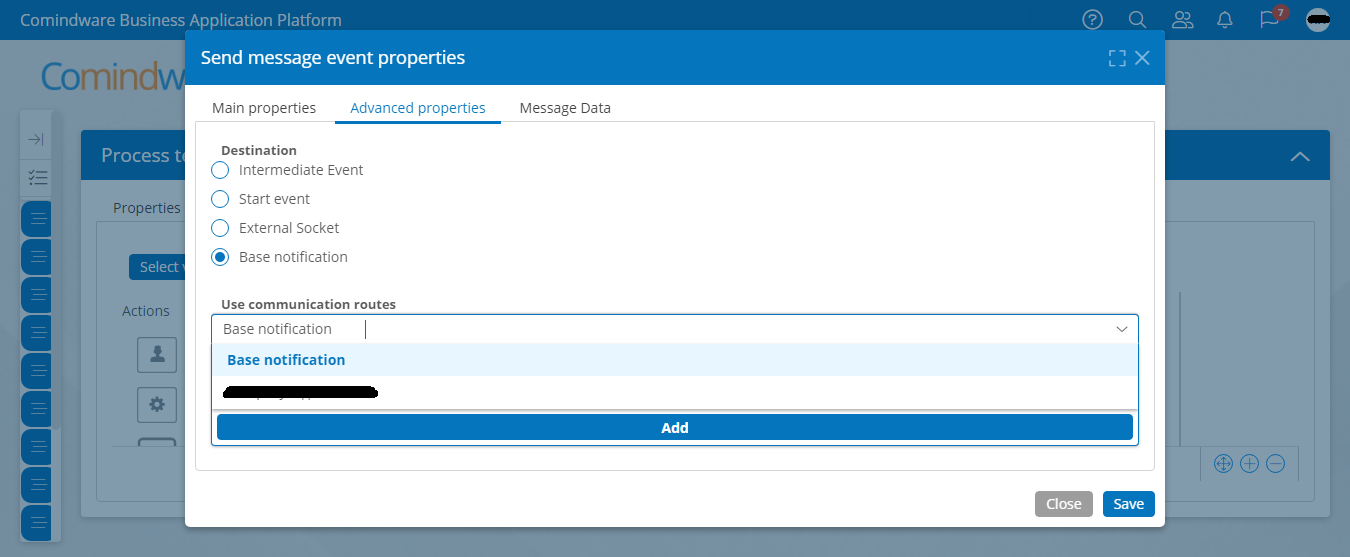
Configuring communication route for send message event
4. After saving the send message event settings, publish the process diagram.
5. To trigger the global notification, create a process instance for sending notifications:
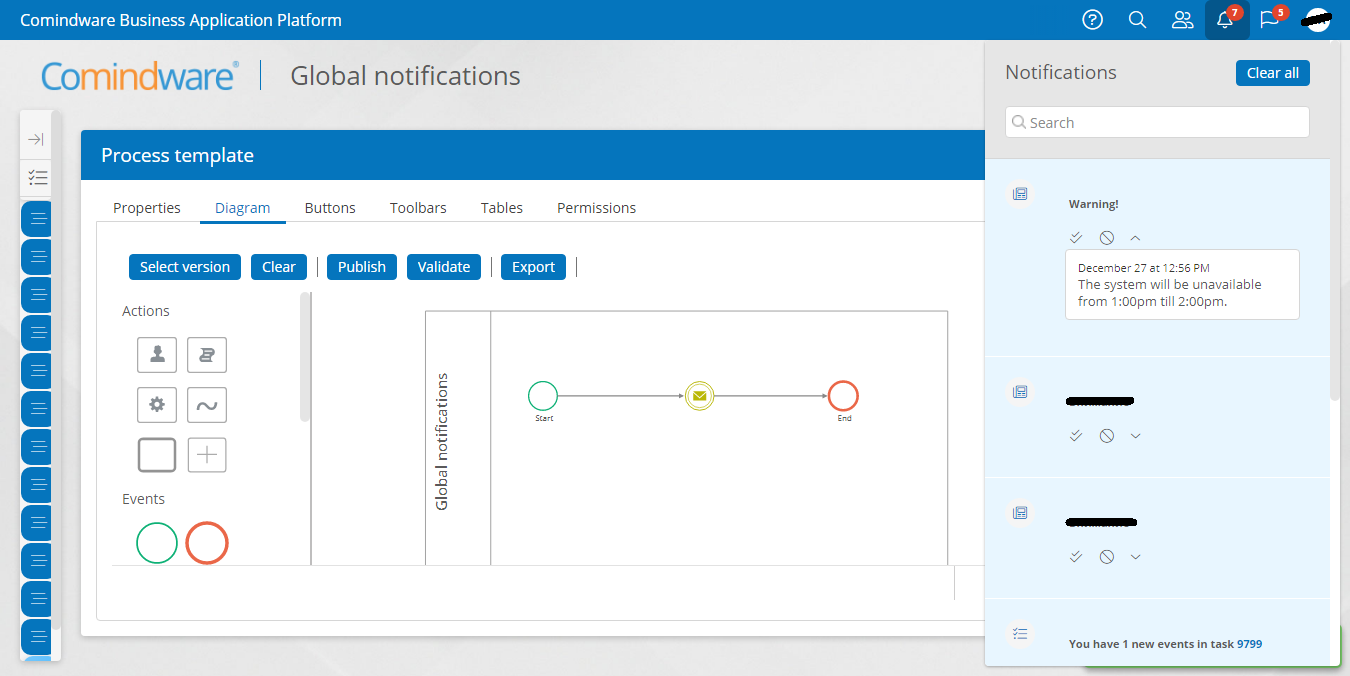
Global notification on the user interface
Global notification will be also displayed on the login page.
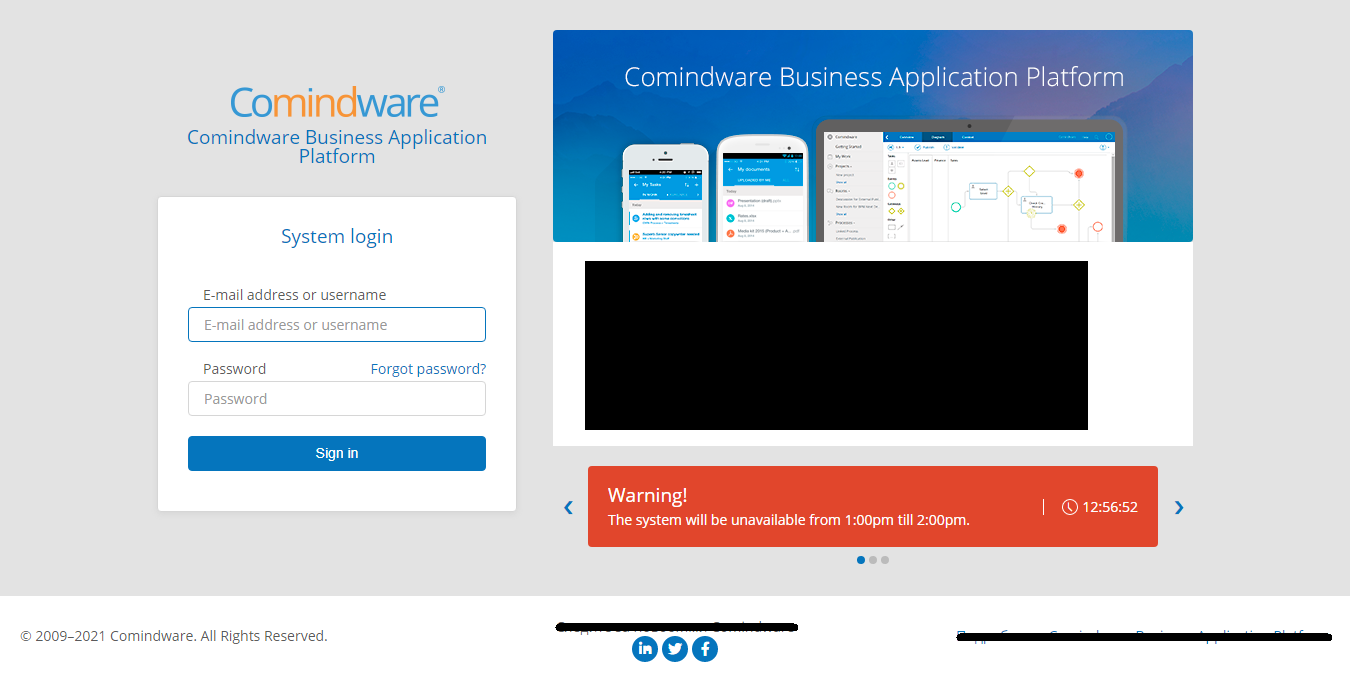
Global notification on the login page
Entering text when triggering a notification
For convenience, you can add the possibility to enter a notification text when the process starts.
1. To do this, add a form for the start event of the notification sending process.
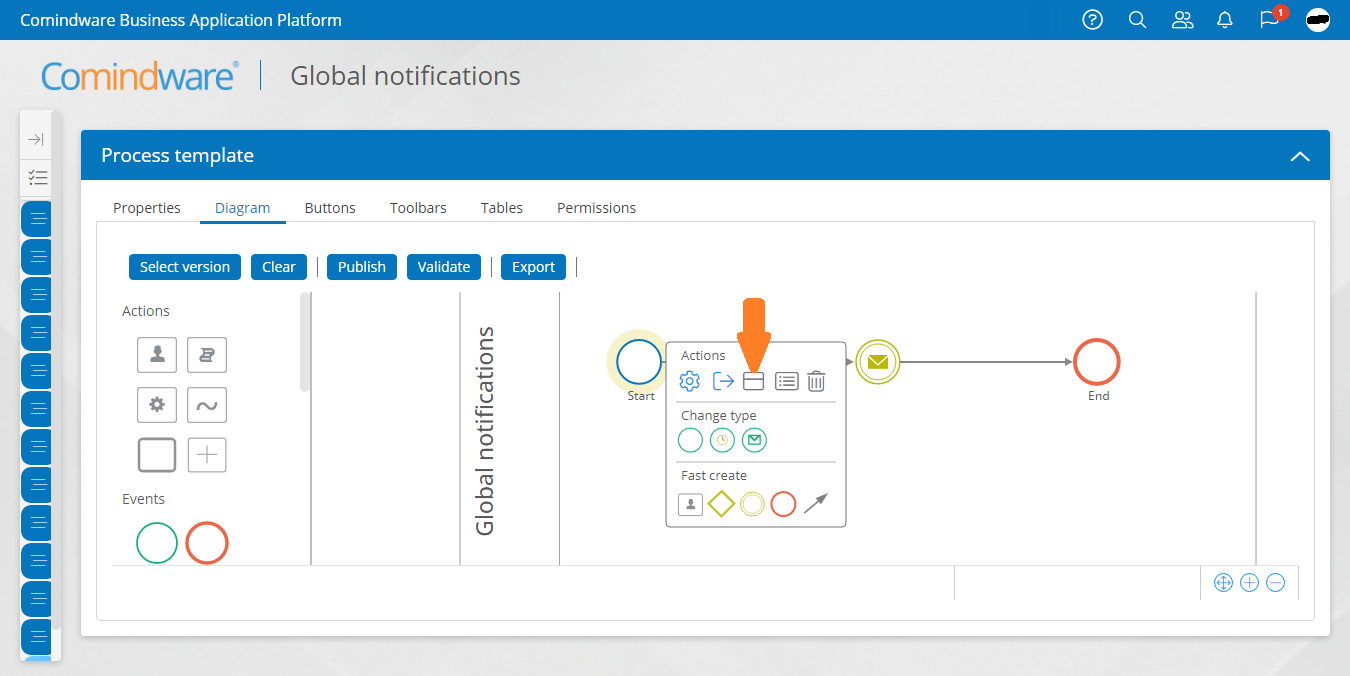
Adding a start form
2. Create an attribute with the notification text and add it to the form.
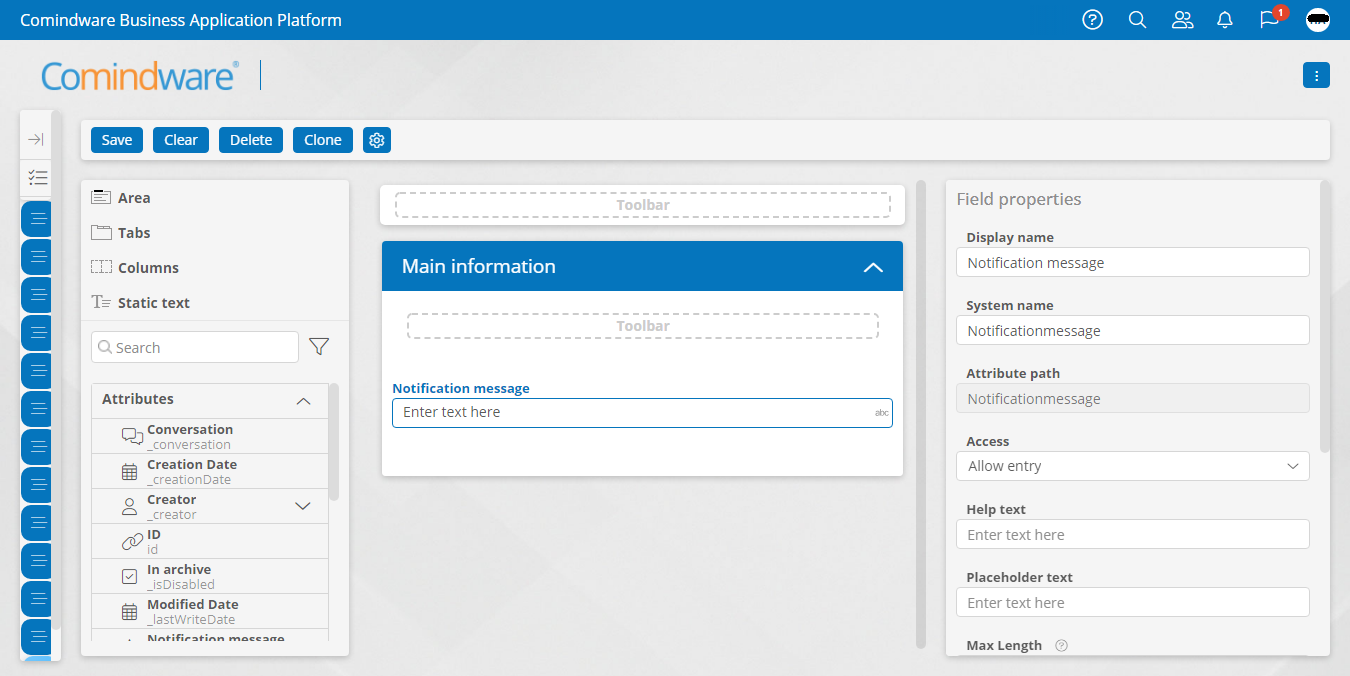
Configuring the start form
3. Now edit the communication route to be able to send the message text.
Go to the settings of the communication route for base notification. In the «Message Attributes» tab, add a text attribute:
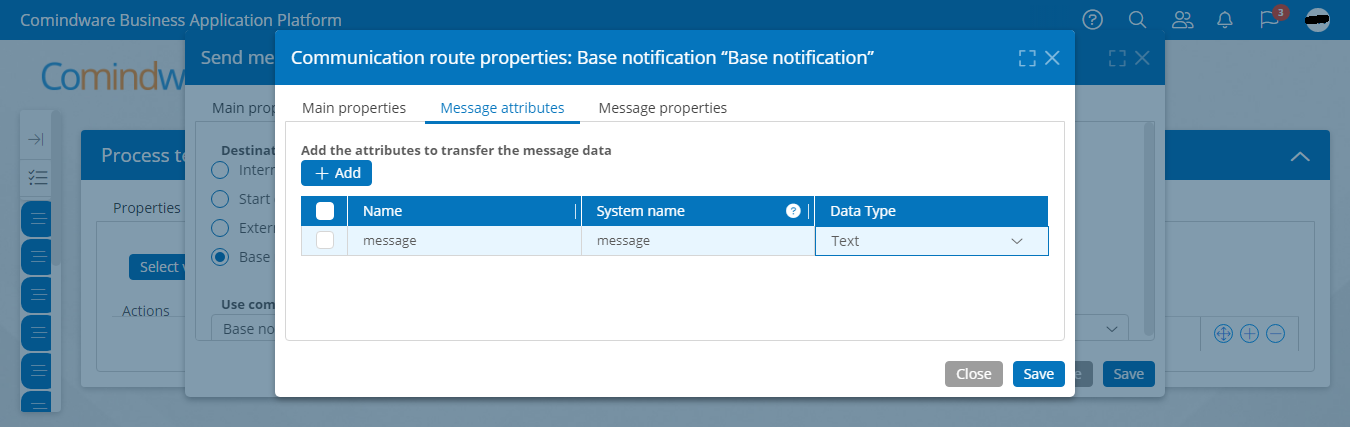
Adding attributes to the communication route
4. Then go to the «Message Properties» tab and in the «Message text» field add the system name of the created attribute in curly braces. For convenience, you can copy the attribute name from the left pane:
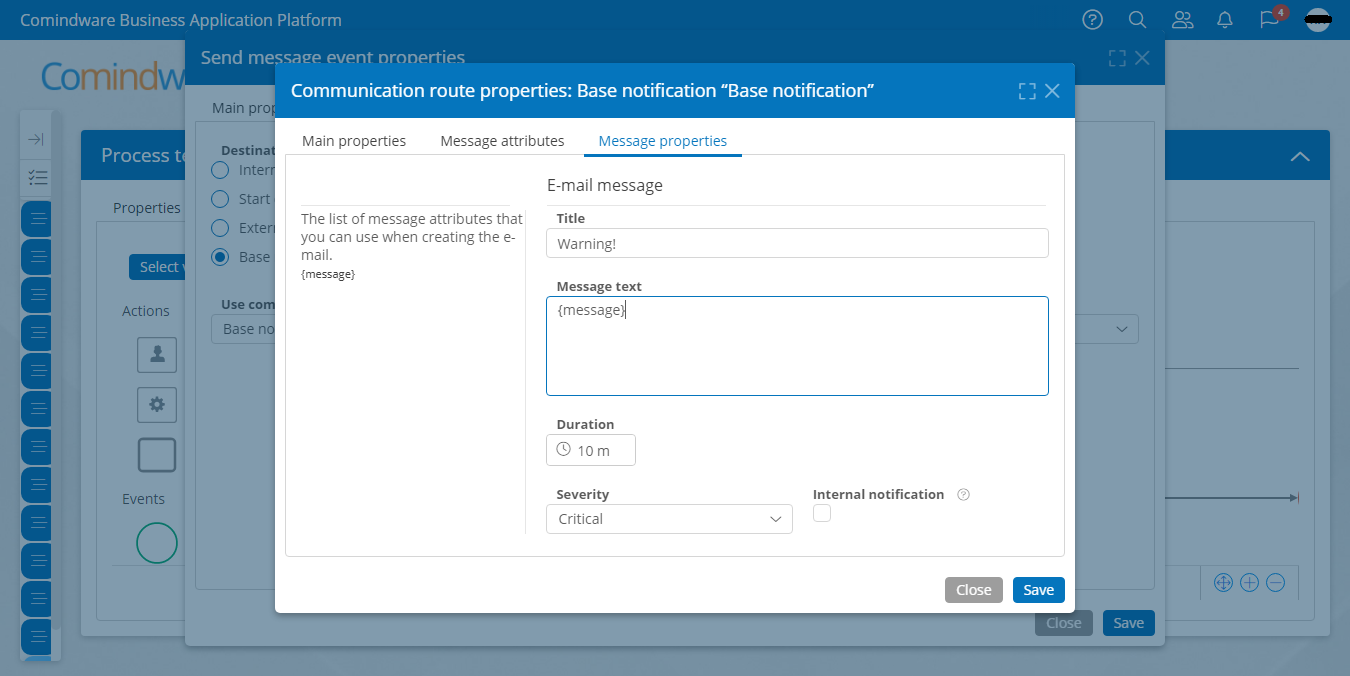
Message properties configuration
5. Then go back to the process diagram and open the settings for the send message event, go to the «Message Data» tab and configure the correspondence between the communication route attribute and the attribute that we created earlier:
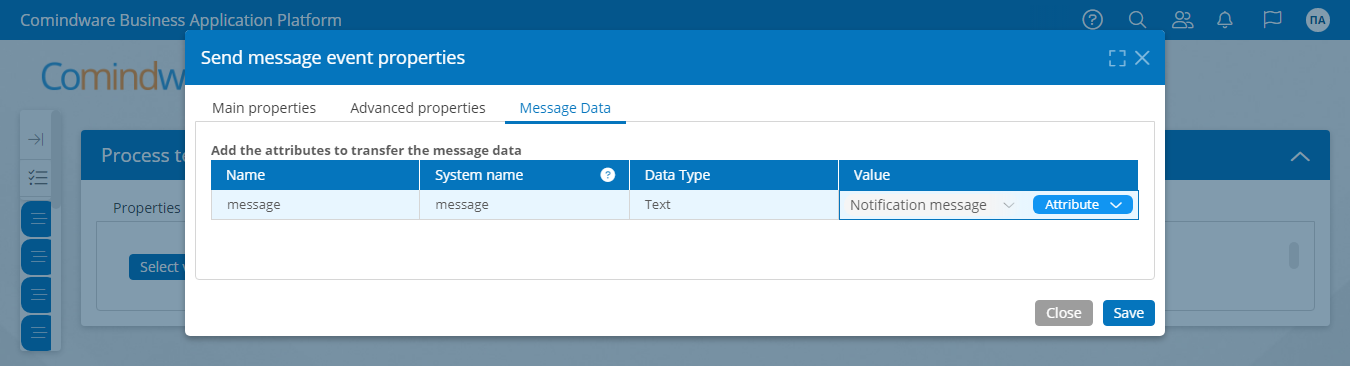
Data mapping
6. Save the settings and publish the process diagram.
Now, when starting the process, you will need to enter the notification message.
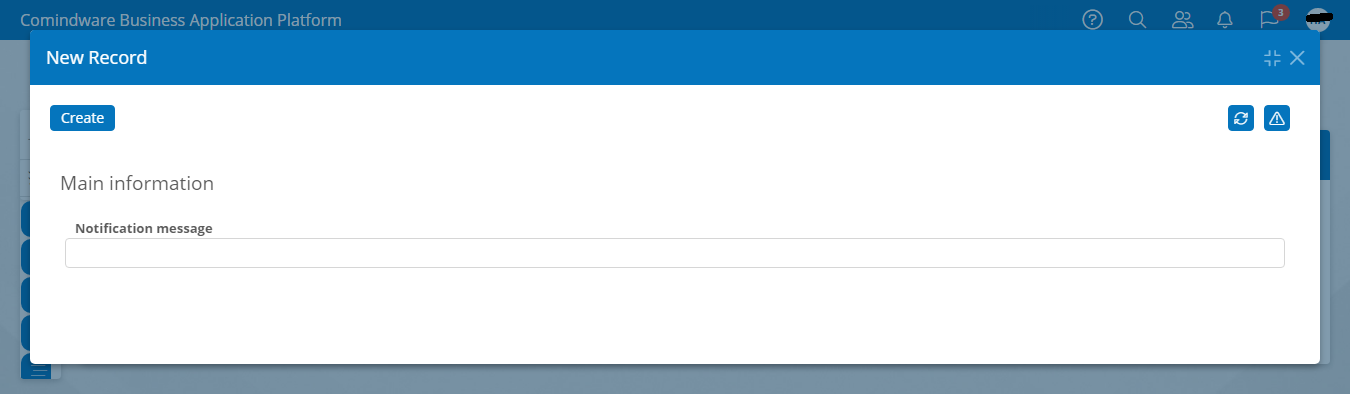
Entering notification message
