Configuring Context-Dependent Filter for Record Attribute
Table of Contents
Use Case
In the CMW Platform, a Record attribute is used to select values from another record template.
By default, a Record field lists all records linked to the attribute. But in some scenarios, you might want to show only certain records.
To limit the record set displayed in the Record field, use the Filter field in the Field properties pane of the form designer.
In this article, we will configure a city selector dropdown to display the cities from the country where an employee plans to travel.
Prerequisites
In our example, we have a database of countries, cities, and travel requests. When creating a travel request, an employee selects a destination city. Instead of displaying all the cities from all the countries, we will filter the cities list by the selected country of the business trip.
To proceed with the example, create the templates and attributes as shown in the table below:
| Record template display name (system name) | Attribute display name (system name) | Attribute type | Description |
|---|---|---|---|
| Countries (countries) | Title (title) | Text | Stores the country name. |
| Cities of the country (cities_of_the_country) | Record |
The cities_of_the_country attribute is linked to the Cities template. The Store multiple values box is checked. |
|
| Cities (cities) | Title (title) | Text | Stores the city name. |
| Country (country) | Record | The country attribute is linked to the Countries template. | |
| Travel requests (travel_requests) | Title (title) | Text | Stores the request name. |
| Country (request_country) | Record | The request_country attribute is linked to the Countries template. | |
| City (request_city) | Record | The request_citiy attribute is linked to the Cities template. |
Instructions
- Open the default form for the Travel requests template for editing.
- Place the following attributes on the form: Title, Country, and City from the Travel requests template.
- Select the Cities field on the form to display its Field properties pane.
- In the Appearance property, select Dropdown.
- In the Filter property, define the filter using one of the following options:
- Attribute — select the Countries → Cities of the country attribute from the dropdown.
- Formula — write the following expression in CMW formula language:
from a in db->cities where a-> country == $request_country select a->id - N3 — write the following expression in N3 language:
@prefix container: <http://comindware.com/ontology/container#>.@prefix object: <http://comindware.com/ontology/object#>.@prefix math: <http://www.w3.org/2000/10/swap/math#>.{("cities" "country") object:findProperty ?citiescountryProp.("travel_requests" "request_country") object:findProperty ?tr_countryProp.?item ?tr_countryProp ?tr_country.?value a [object:alias "cities"].?value ?citiescountryProp ?tr_country.} - DMN — select the Cities template as the Data source and configure the DMN table as shown below:
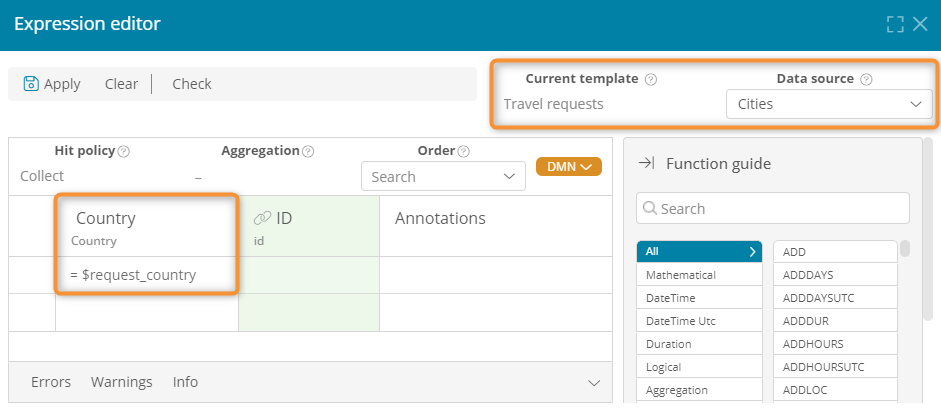
DMN filter example
- Save the form.
- Create or open a Travel requests record.
- Test the filter:
- Select the Country.
- Select the City.
- The City dropdown should list the cities of the selected country.
