Time-Based Transition
You can configure your workflow item to be automatically moved to the next workflow step. This may be useful in the following situations:
- if a document needs to be to be commented on by workflow participants. If there are no comments in the specified period of time, a workflow task moves automatically to the next workflow step;
- to automatically escalate workflow tasks that were not resolved on time. You can set a value, indicating how much idle time should elapse before CMW Tracker automatically moves a work item to the appropriate step;
- if you have support cases which should be moved to the End step automatically.
You can configure an automatic transition to the next step on a given weekday and time, or using the formula written in the Comindware Expression language.
To configure an automatic transition:
1. Select the «Enable auto-transition based on a time event» check box.
2. Fill in the following fields:
- Transition — select the transition from the step that should be performed automatically;
- Move item to next step when step duration exceeds this timeout — if you want the transition to be performed automatically after a specified period of time, select this option;
- Step duration — enter period length (available if «Move item to next step when step duration exceeds this timeout» check box is selected;
- Use the Comindware Expression language rule to calculate the duration of the step — select this option if you want to configure an automatic transition to the next step using the formula written in the Comindware Expression language (See also: What is Comindware Expression Language).
3. When finished, click «Save».
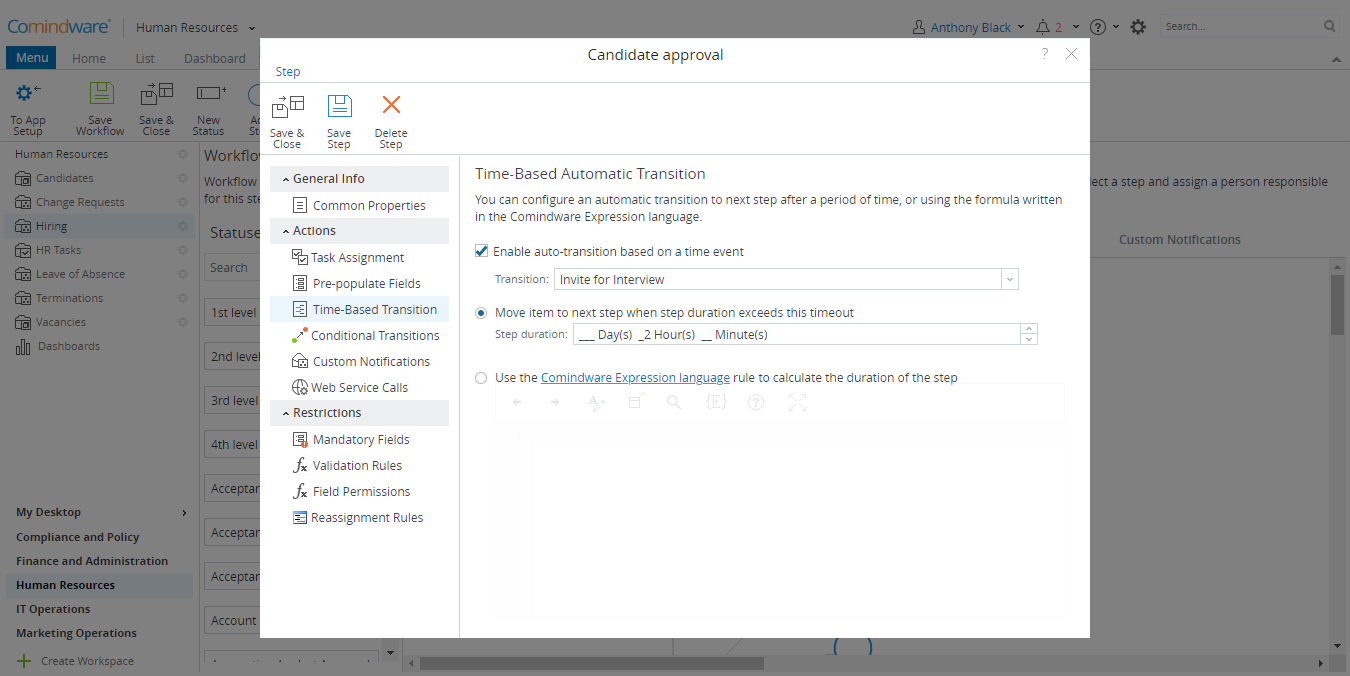
Configuring an automatic transition
