Conditional Transitions
In CMW Tracker, you can configure transitions that are performed automatically by condition. Creating conditional transitions makes for more advanced automation of your workflow and is performed using the Comindware Expression language. You can create several different conditional transitions for one step.
How it works
As soon as a task is moved to a step with a conditional transition applied, the system checks whether the condition is fulfilled. If so, the item is immediately forwarded to the next step. The condition is checked only once — on entering the step. If the condition is not fulfilled, the task stays on the step until somebody moves it manually or until a time-based transition occurs.
There are plenty of cases when conditional transitions can be used (for example, an item has to be sent to the previous step, if certain documents are not ready, and so forth).
To configure a conditional transition:
1. Click «Add Condition».
2. From the Transition dropdown list, select the transition to which the condition will be applied.
3. Specify the conditional expression using the Comindware Expression language. Click the Auto Complete button in the Expression Editor window for a complete list of available Comindware expressions. To view Comindware Expression usage examples, click the Help button in the Expression Editor.
4. When finished, click «Save».
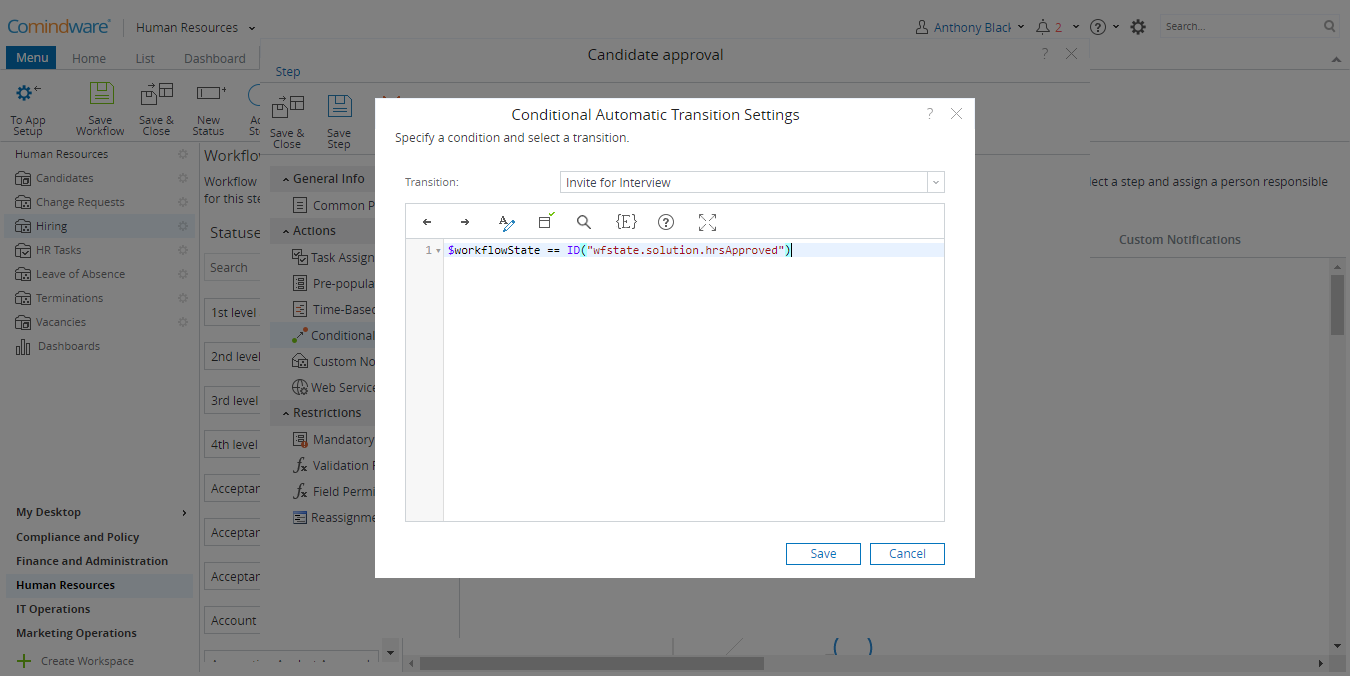
Creating a conditional transition
