Creating Steps
A step is a building block of a workflow. A step shows the current position of a workflow item in a workflow. Generally, some work on a workflow item should be done in a step, for example, «Review a document».
To create a workflow step:
1. In a workspace select a workflow app and go to «Workflow Scheme».
2. In the «Statuses» list, select an existing status, or create a new status by clicking the «New Status» button in the Ribbon. Statuses are required to create a workflow step. Statuses do not belong to a particular workflow — they may be used in different workflows, as opposed to steps which are unique to each workflow. We strongly recommend reusing existing statuses because you will be able to create different types of reports, lists and dashboards based on the data taken from different workflows.
3. Create a new workflow step by dragging a status into the workflow area. A workflow step is unique for each workflow.
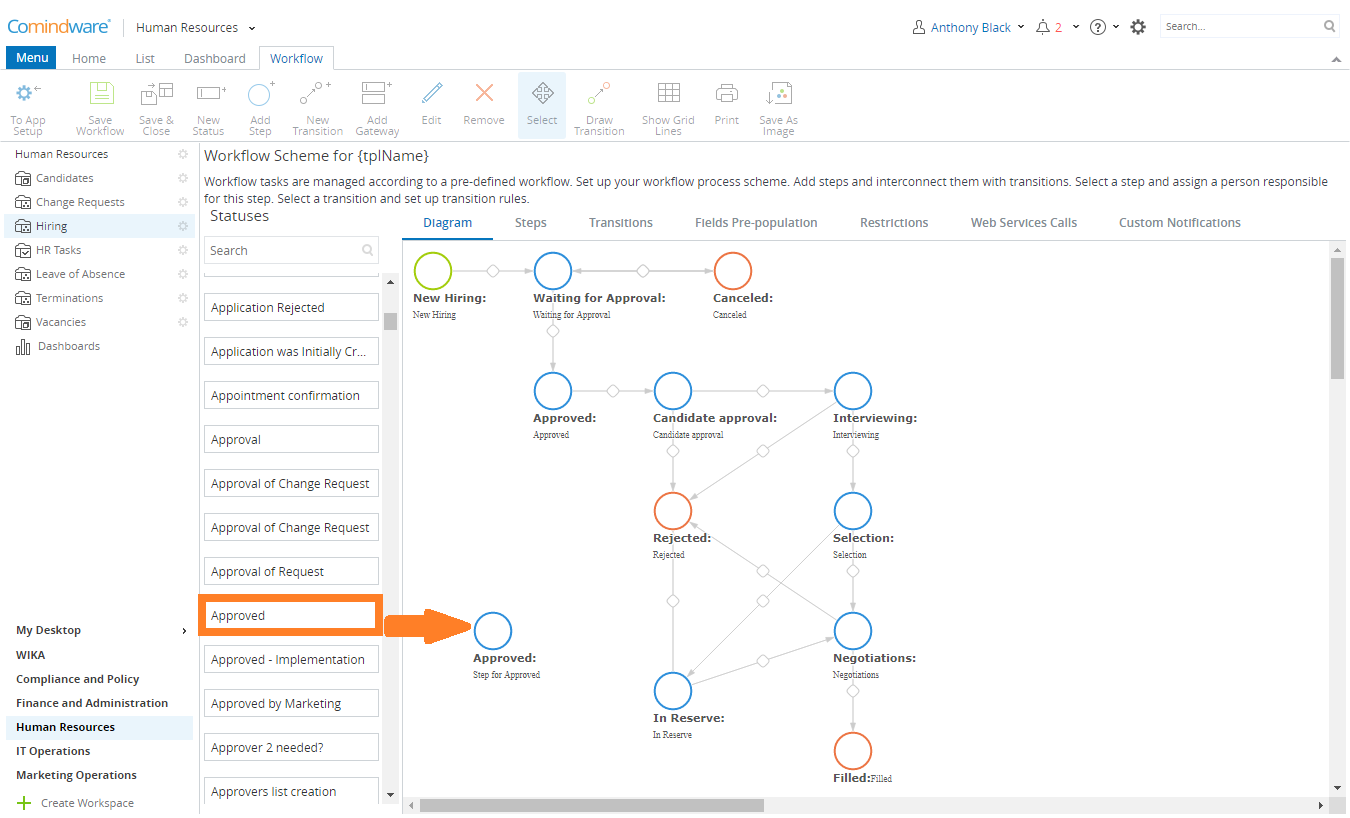
Adding a workflow step
4. Double click on a step to specify its properties.
- Common Properties, i.e. Step Name and Step Type (Common Properties);
- Task Assignment — persons responsible for this step (Task Assignment);
- Pre-populate Fields — pre-fill some item fields (Pre-Populate Fields);
- Time-Based Transitions — perform automatic transitions based on a time event (Time-Based Transition);
- Conditional Transitions — perform automatic transitions by condition (Conditional Transitions);
- Custom Notifications — configure custom e-mail settings (Custom Notifications);
- Web Service Calls — configure one or more web service calls that will be executed when a workflow item moves to the step;
- Mandatory Fields — set mandatory fields (Mandatory Fields);
- Validation Rules — create validation checks (Validation Rules);
- Field Permissions — change field read/write permissions, if necessary (Field Permissions);
- Reassignment Rules — specify a list of possible assignees to whom the task may be reassigned on the current step.
