Workflow Forking
It's often necessary to start several independent tasks simultaneously in the framework of a workflow. For example, when preparing a tradeshow, you may have to launch at once such processes as the booth design, collaterals printing, presentations preparation, etc.
In CMW Tracker you can handle such situations by forking the main workflow into several branches. Moreover, you can further fork these branches as many times as necessary to satisfy your real workflow.
The fork is implemented by using the «Gateway» function. Each gateway has 2 gates which open and close the fork. In the closing gate, all branches merge again into a single workflow.
To fork a workflow:
1. Click «Add Gateway» in the Ribbon of the Workflow Scheme builder.
2. Enter the Gateway Name and select its Status. Click «Save & Close». You will see the entrance and exit gates added to the workflow scheme: Fork Gate and Join Gate.
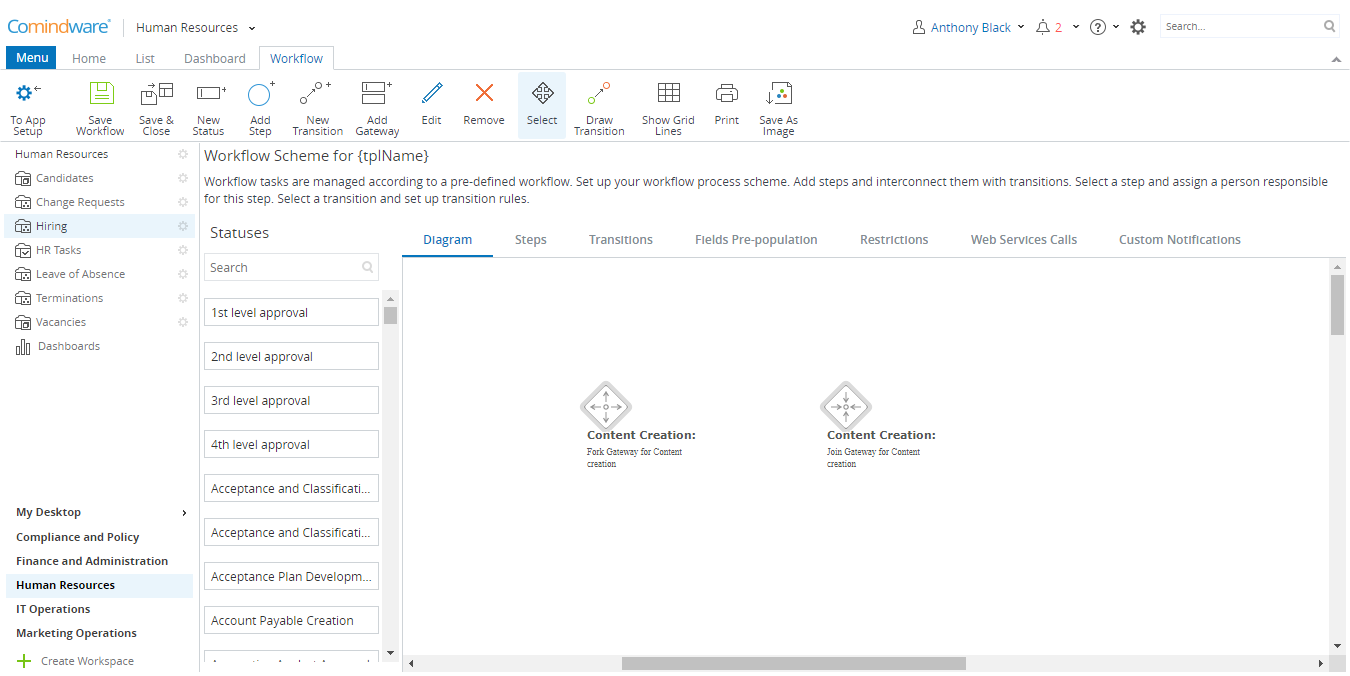
Gateway creation
3. Add steps in between the two gates to form your branches.
4. Draw transitions to complete the branches. Be sure to start your branches in the Forking Gate and join them in the Joining Gate.
5. Complete your workflow scheme heeding the basic principles and restrictions for schemes with gateways (see the pictures and hints below). If these requirements are not met, you won't be able to save your scheme, or this can cause a gateway/workflow abort.
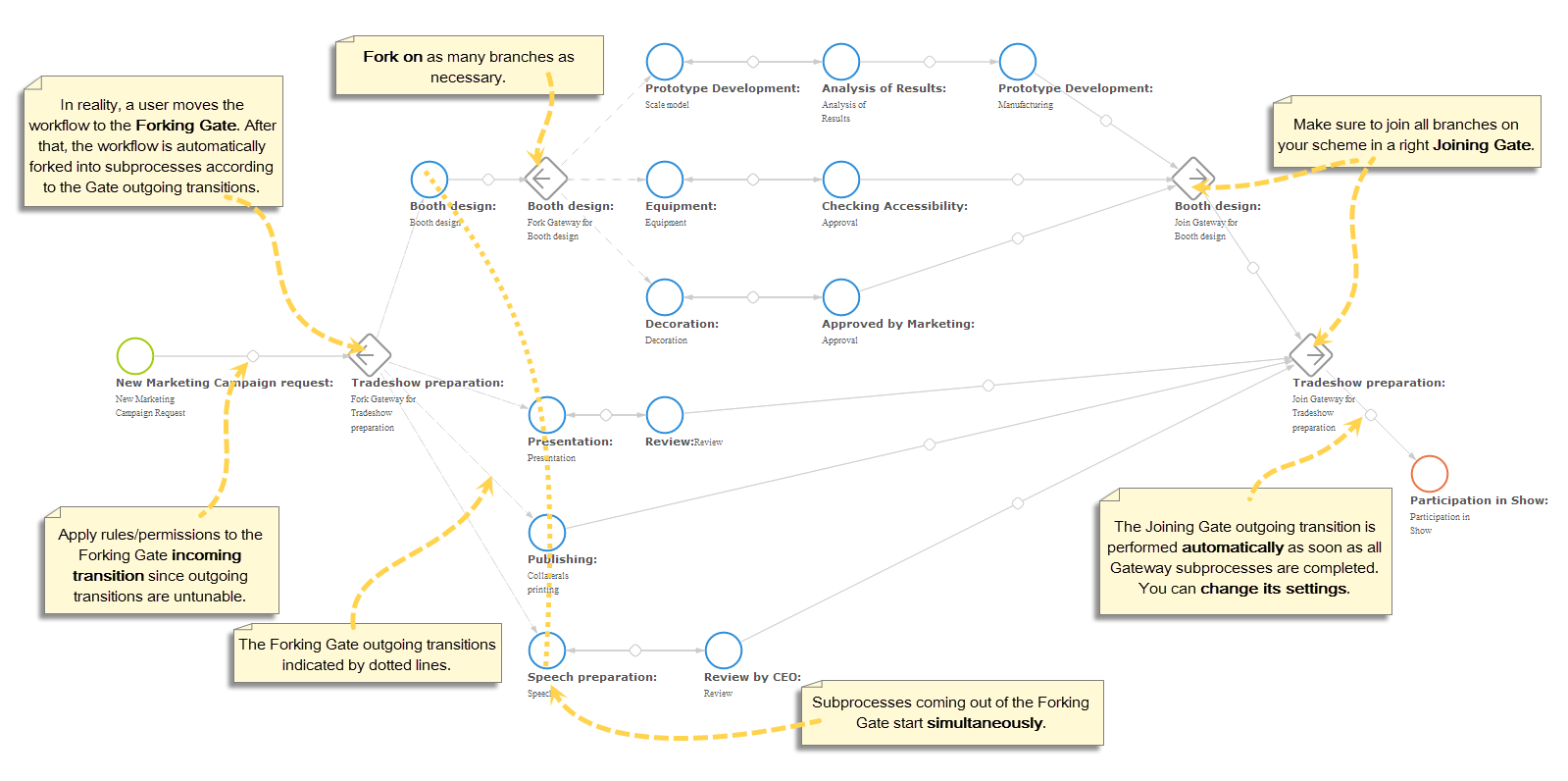
Gateway deployment principals
Do's and don'ts for gateways:
- Do not interconnect steps of different subprocesses. The system won't allow you to save your workflow scheme unless all subprocesses are independent and parallel.
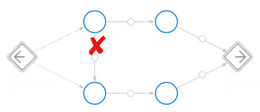
Don'ts
- Watch over: Functionally, you can add an End step to a subprocess, but this step will abort not only the gateway subprocesses but also the entire workflow.
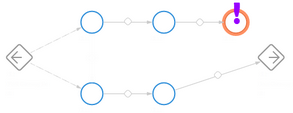
Dont's
- A transition leading from a subprocess step out of the gateway will abort all the gateway subprocesses. Use this trick to provide your team with the opportunity to terminate subprocesses before their completion (for example, in case if the task input information changed).
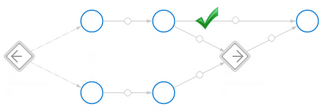
Do's
- A subprocess can be attained only through a Forking Gate. Otherwise you won't be able to save your workflow.
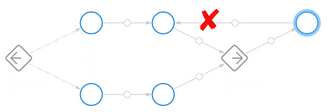
Don'ts
- You can use as many Forking Gate incoming transitions as necessary.
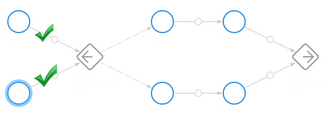
Do's
- A transition from a subprocess step can lead to the Forking Gate. If it's performed, all the gateway subprocesses will be aborted.
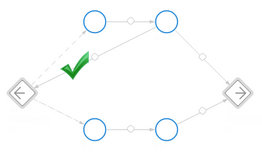
Do's
- Each Joining Gate has only one outgoing transition since this transition is performed automatically. For the same reason, you cannot specify execution permissions for this transition.
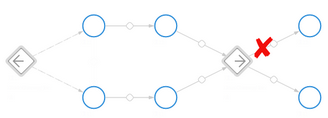
Don'ts
