Upgrading a Deployed Instance to a New CMW Platform Software Version
You can upgrade a deployed instance to a new CMW Platform software version.
During the upgrade, the Administration Tool performs the following:
- Stops the instance website and IIS application pool.
- Deletes the old configuration files and symbolic links to software the binaries from the instance configuration folder (
C:\ProgramData\CMW Lab\Instances\Instance Name\Configby default). - Creates new configuration files and symbolic links to software binaries in the instance configuration folder (
C:\ProgramData\CMW Lab\Instances\Instance Name\Configby default). - Restarts the instance website and IIS application pool.
1. Launch the Administration Tool (see Launching the CMW Lab Administration Tool).
2. Select the instance to upgrade in the Product instances list.
3. Click Change version.
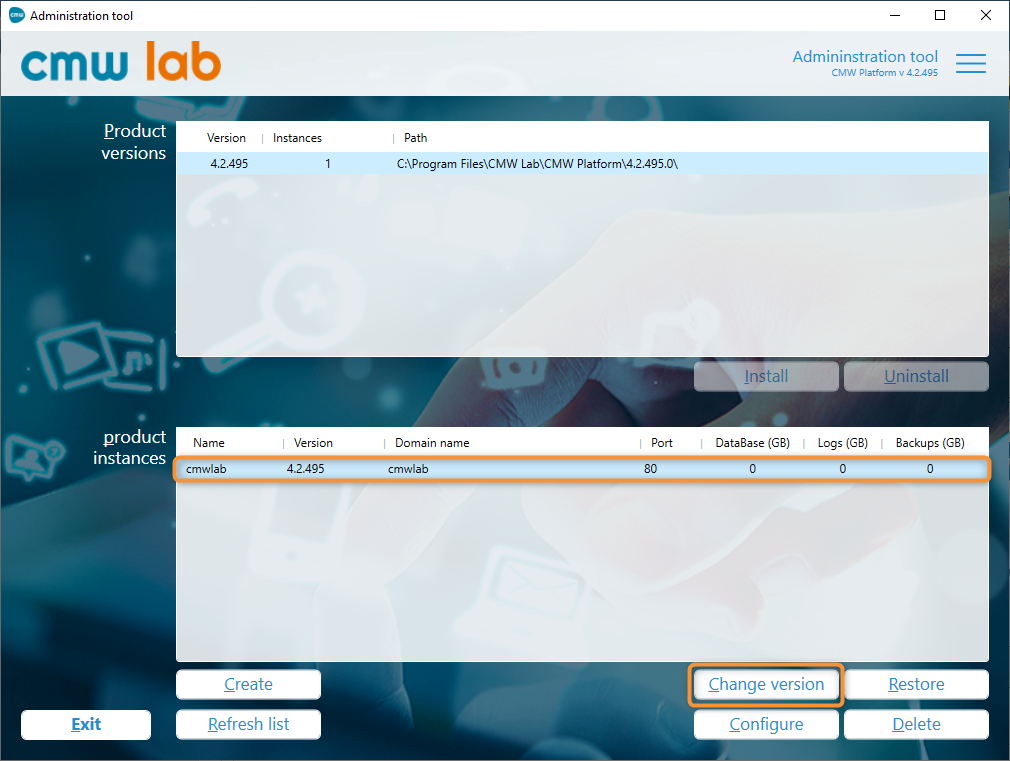
Selecting an instance to upgrade
4. The Product instance version update window appears.
5. Select the desired software Version from the dropdown.
6. Click Change version.
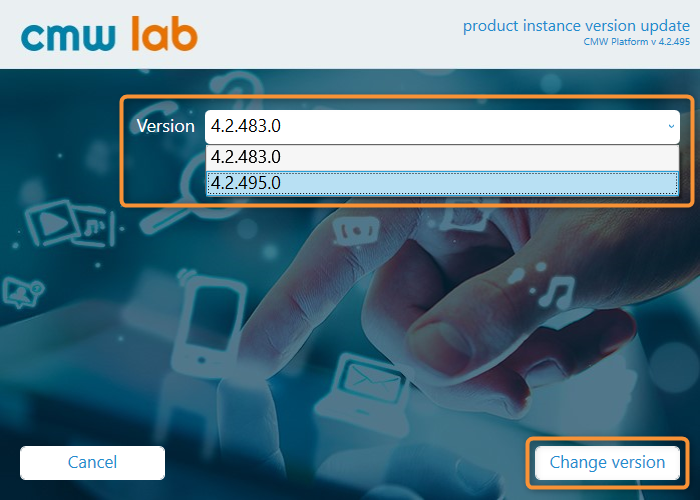
Choosing a new software version for the instance
7. The Administration Tool will upgrade the instance.
8. A successful upgrade message should appear.
9. Click Close.
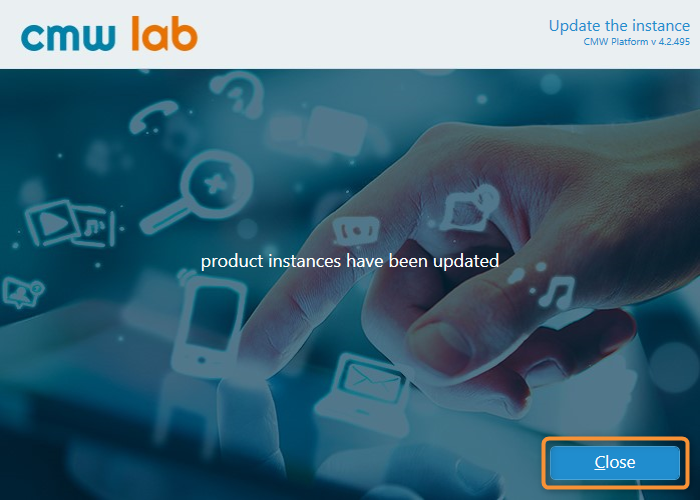
The instance upgrade success message
10. To open the instance website, right-click it in the Product instances list.
11. Select Go to the website from the context menu.
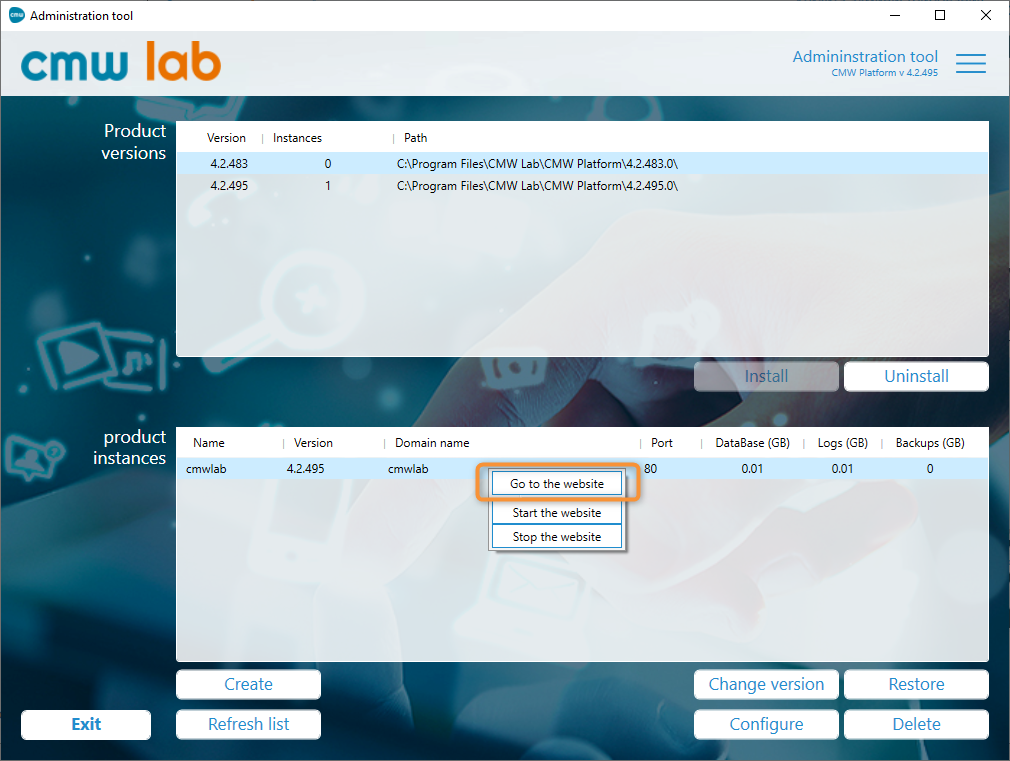
Opening the instance website
12. The CMW Platform login page opens in a web browser.
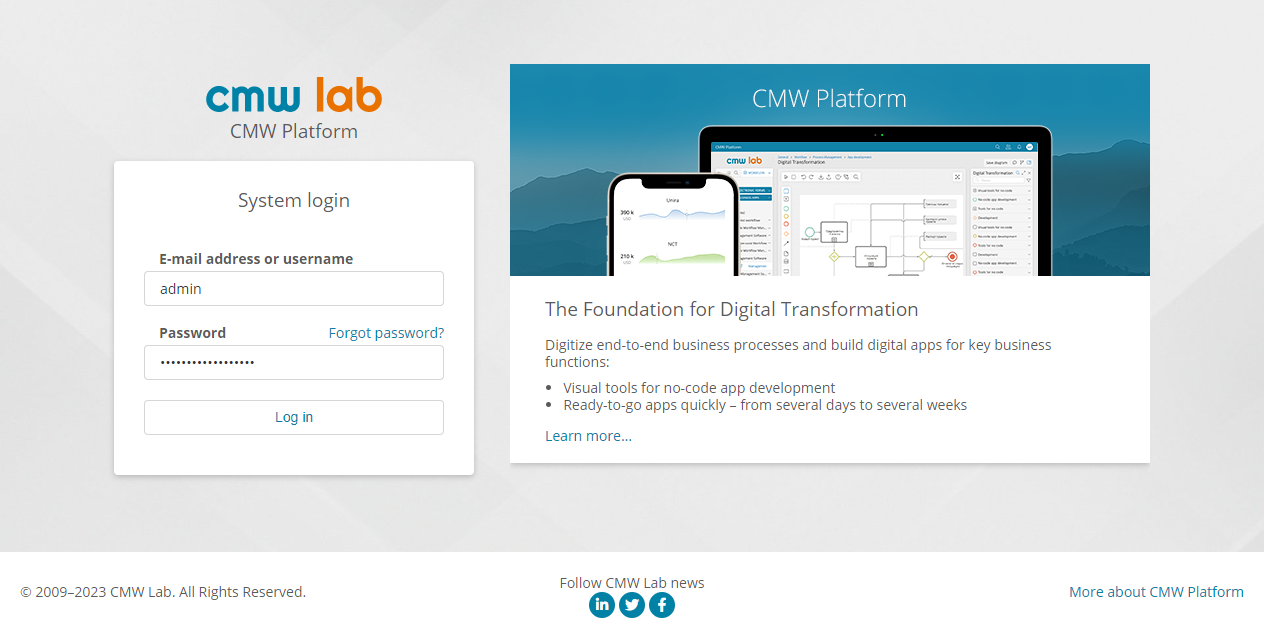
CMW Platform login page
