Initializing a CMW Platform Instance
At the first CMW Platform start, you need to initialize the instance: create an administrator account, activate the product, and configure a connection to the Elasticsearch server.
1. Launch the Administration Tool (see Launching the CMW Lab Administration Tool).
2. In the Product instances list, right-click the instance to initialize.
3. Select Go to website from the context menu.
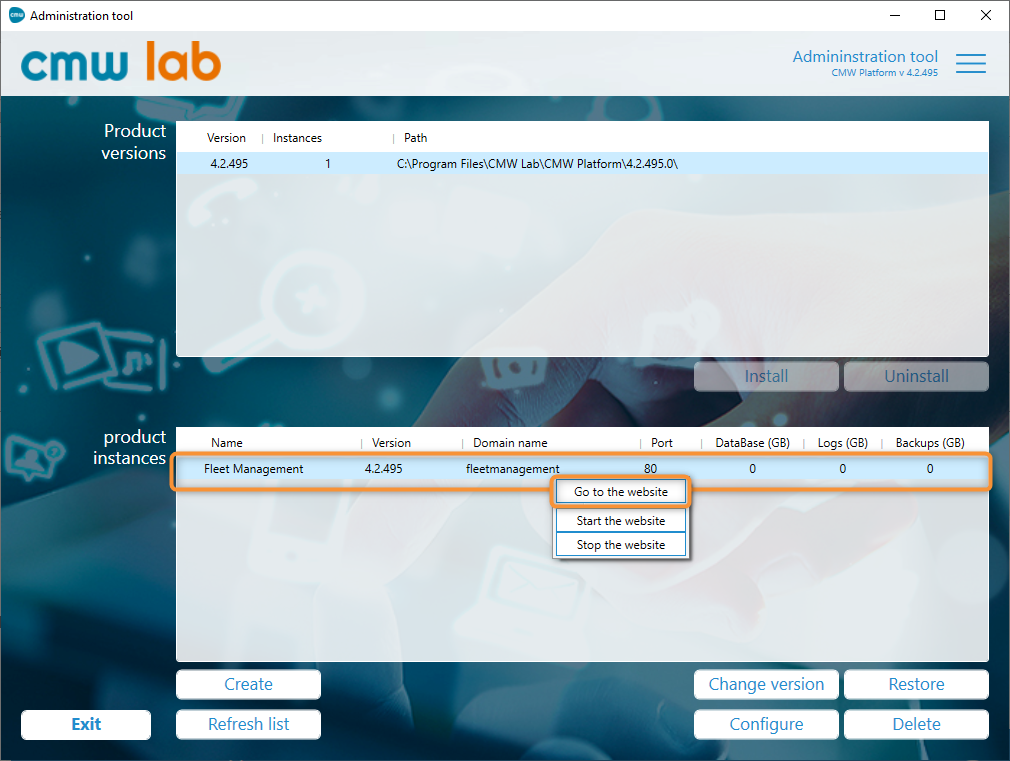
Navigate to the system instance website
4. Wait for the instance website to launch.
5. The administrator account creation screen opens.
6. Enter the administrator account credentials and click Create the account.

Creating the system administrator account
7. The instance activation screen opens.
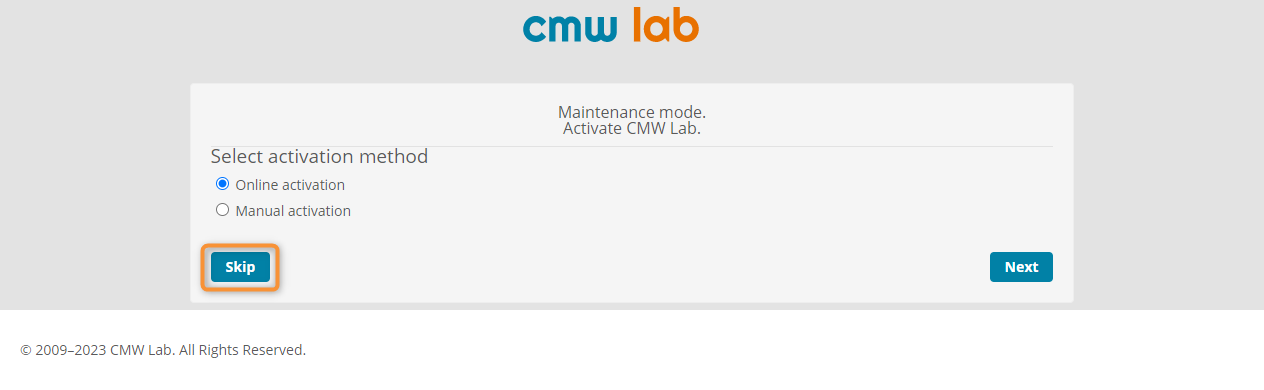
Skipping the product activation on the first instance start
8. Click Skip to skip the activation. You can activate the product later.
9. The Elasticsearch connection configuration screen opens.
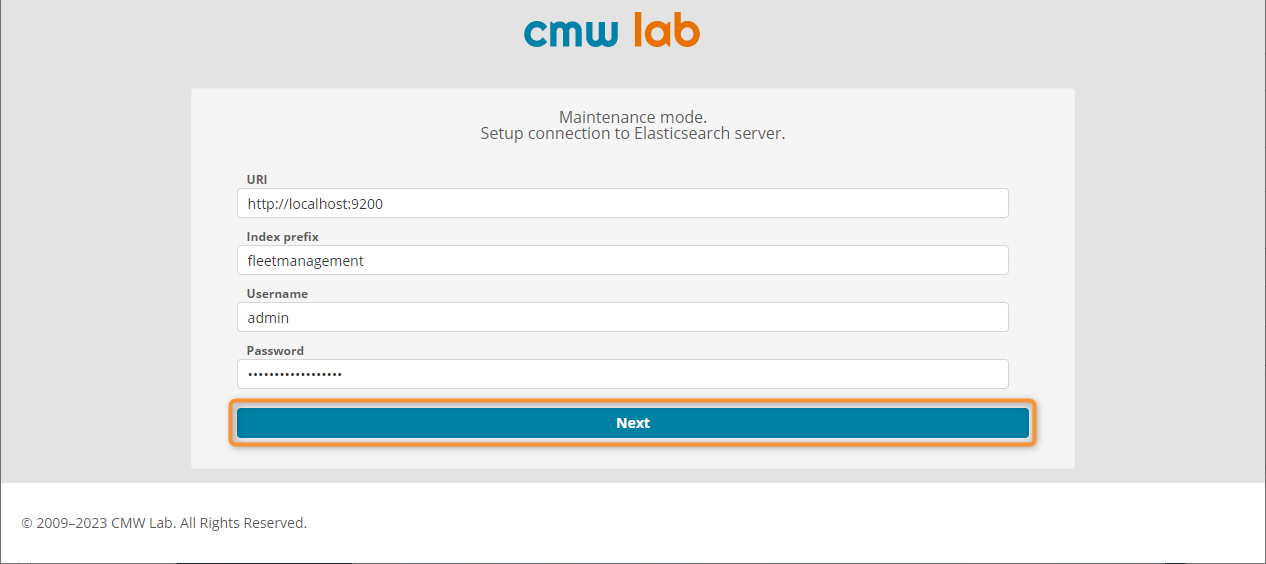
Configuring the Elasticsearch connection
10. In the URI field, enter the previously configured Elasticsearch server address, for example, http://localhost:9200.
11. If required, enter the Elasticsearch credentials: Username and Password.
11. Specify the desired Elasticsearch Index prefix.
12. Click Next.
13. If the data initialization screen opens, click Update.
15. Wait until the CMW Platform home page opens.
16. The instance deployment is complete. Now you can create and use the applications powered by the CMW Platform.
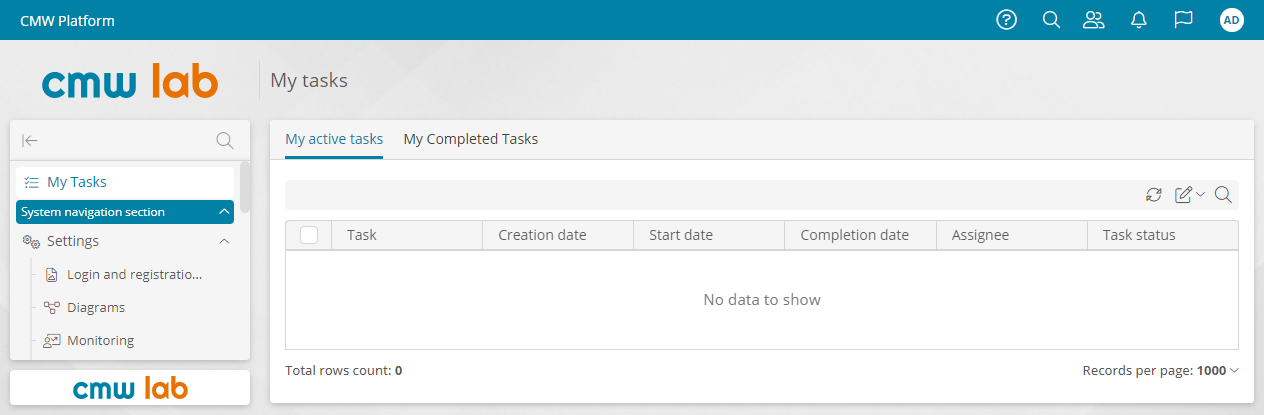
CMW Platform home page
