Installing the CMW Platform Software
1. Launch the Administration Tool (see Launching the CMW Lab Administration Tool).
2. If a CMW Platform software version matching the Administration Tool version has not yet been installed, the Administration Tool initial window appears.
3. Click Installation and configuration.
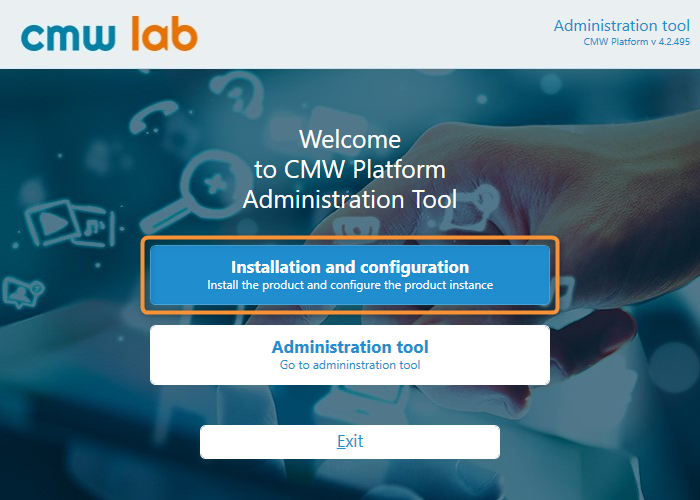
The Administration Tool initial window
4. If the Verifying the minimum software requirements window appears:
4.1. Check the boxes for any missing software components you need to install.
4.2. Click Install.
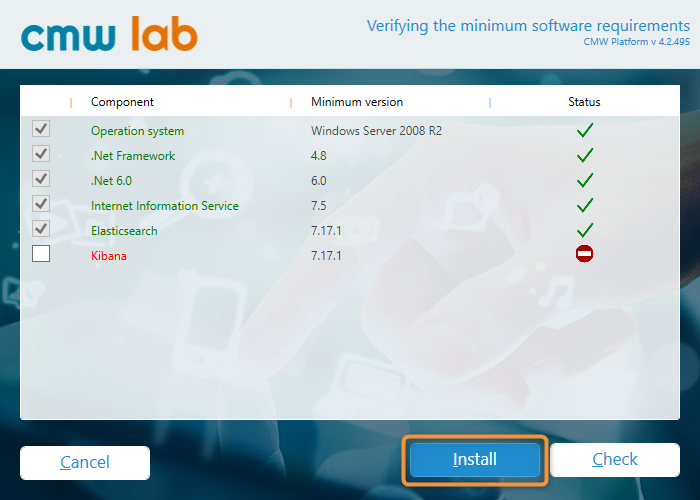
Verifying the minimum software requirements
4.3. The Administration Tool will check the system software configuration and install any necessary missing components in a popup window. Wait until this step completes and the popup window closes.
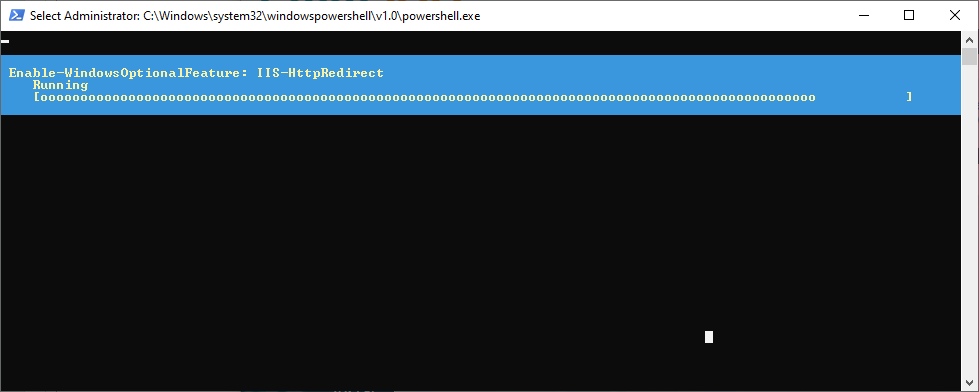
The missing software components installation progress
5. When the missing components are installed, close the Verifying the minimum software requirements window.
6. Click Installation and configuration again in the Administration Tool initial window.
7. The License agreement window appears.
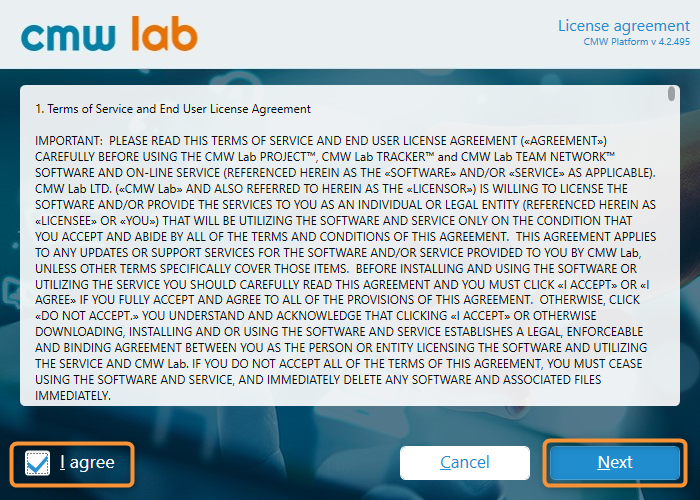
The license agreement
8. Check the I accept box, to accept the license agreement.
9. Click Next.
10. The Installing the new product version window appears.
11. If needed, change the software installation path.
12. To upgrade all existing CMW Platform instances to the new software version, check the Upgrade all product instances box.
13. Click Install.
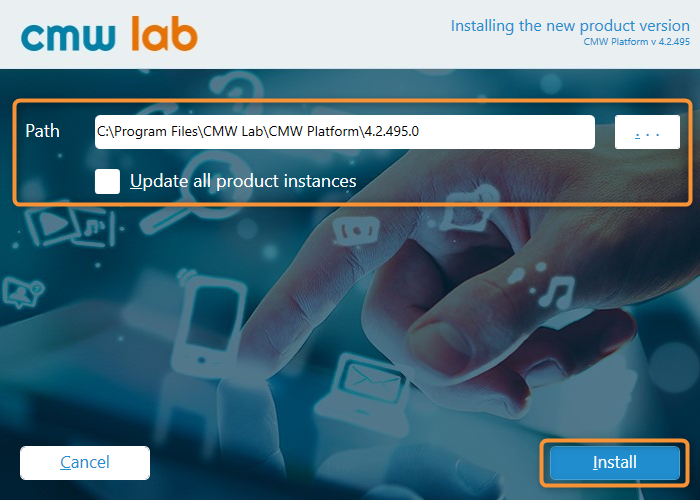
Choosing the installation folder for the new software version
14. The installation progress window appears. Wait until the installation is complete.
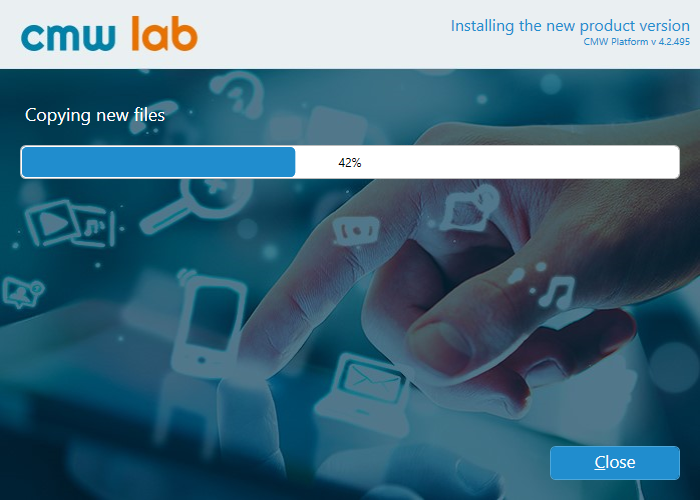
The software installation progress
15. When the installation is complete, a message appears showing the installed software version.
16. Click Close.
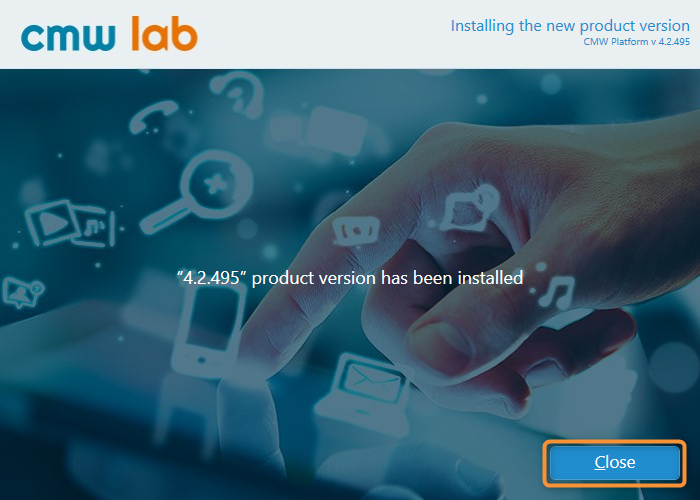
The message showing the installed software version
