Configuring the CMW Lab Administration Tool
1. Launch the Administration Tool (see Launching the CMW Lab Administration Tool).
2. Click the three bars in the upper right corner of the Administration Tool.
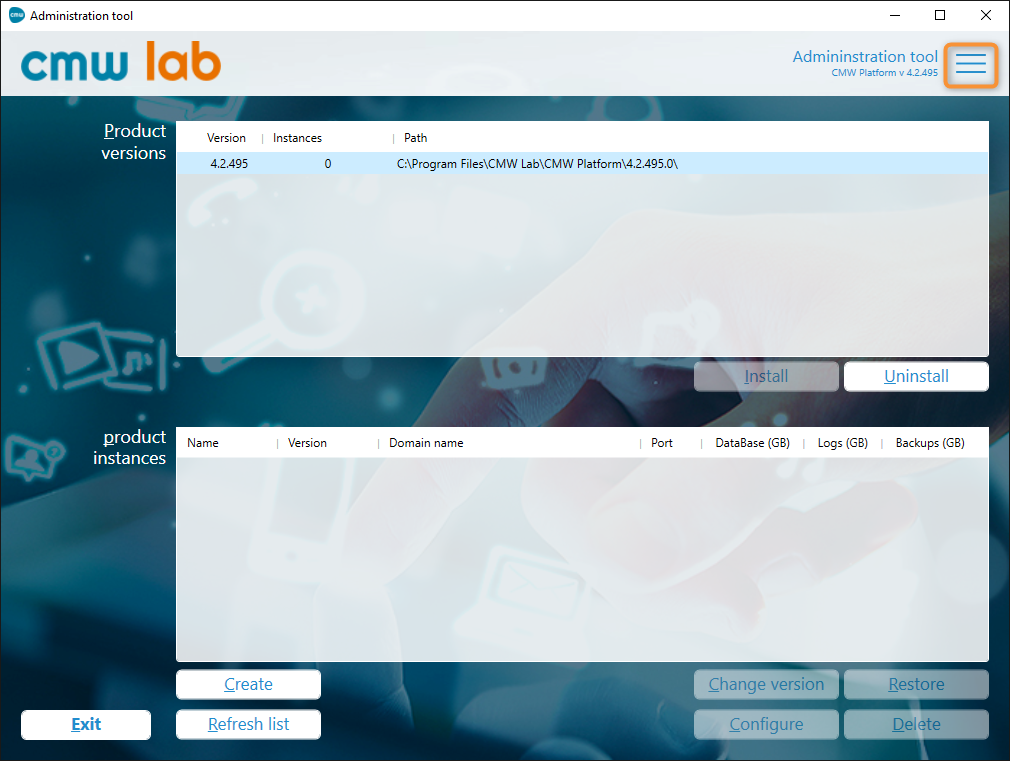
Configuration button in the Administration Tool
3. The Administration tool configuration window appears.
4. Configure the settings on the following tabs:
- General
- IIS
- Paths
- Diagnostics
5. General tab — view the status of the system software components powering the CMW Platform and install any missing components.
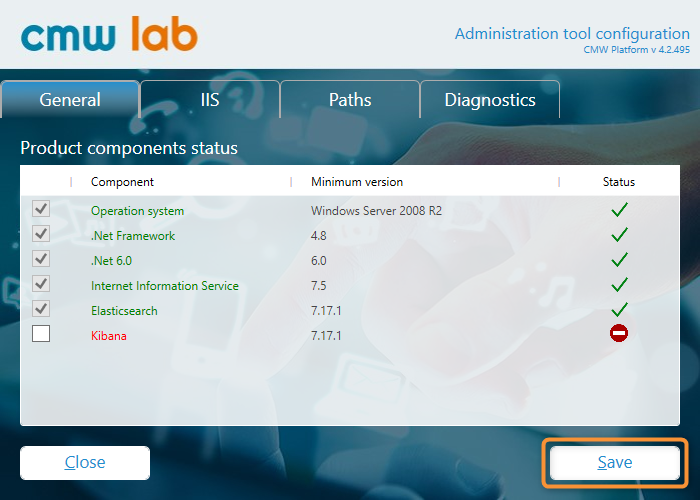
General configuration
- The Product components status table lists third-party software powering the CMW Platform:
- The boxes for the installed required software in the first column are checked.
- To install the missing software:
- Check its box and click Save.
- The selected software will be automatically installed in the background.
6. IIS tab — configure the default website settings for new CMW Platform instances. You can change these settings later while creating an instance.
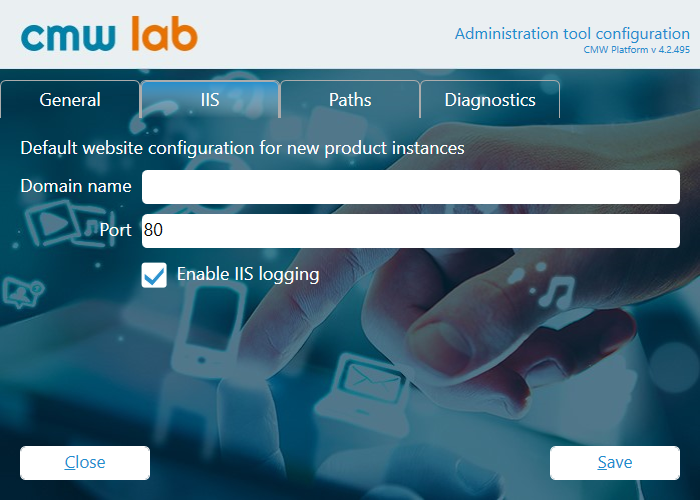
IIS configuration
- Domain Name — specify the website domain name for new instances.
- Port — specify the website network port for new instances.
- Enable IIS logging — check this box to turn on the Internet Information Services logging on new instances.
7. Paths tab — specify the default paths for new CMW Platform instances. You can change these paths later while installing the product or creating a new instance.
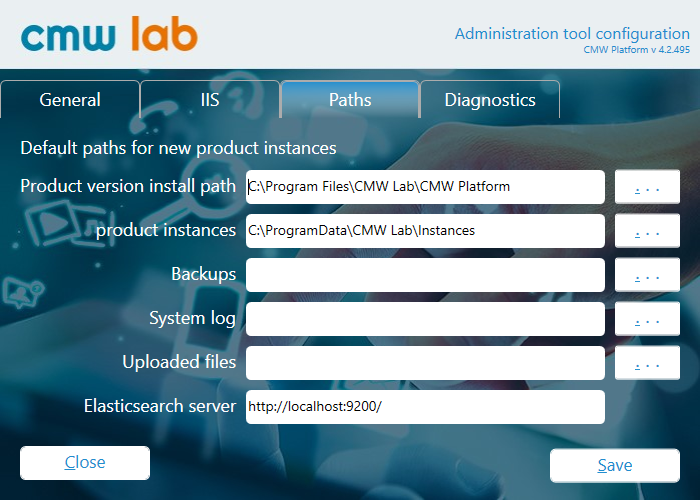
Paths configuration
- Product version install path — specify the installation folder for new CMW Platform software versions.
- Product instances — specify the deployment folder for new instances.
- Backups — specify the backup folder for new instances.
- System log — specify the system log folder for new instances.
- Uploaded files — specify the uploaded files folder for new instances.
- Elasticsearch server — specify the Elasticsearch server URL for new system instances.
8. Diagnostics tab — configure the paths for various logs and diagnose the instances.
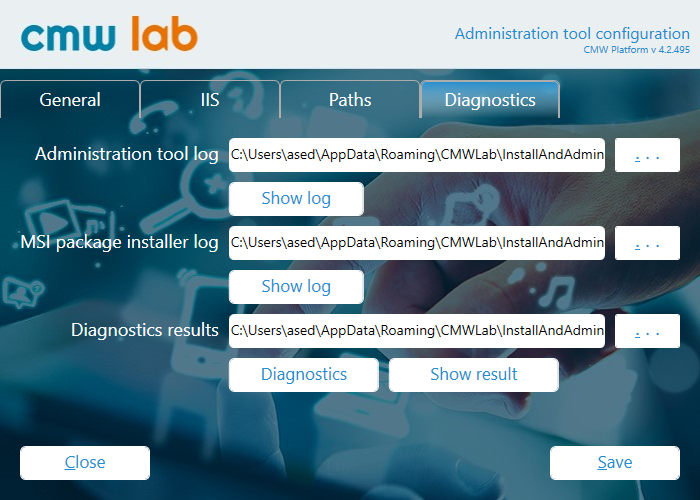
Diagnostics tab
- Administration tool log — specify the Administration Tool log folder. To view the log, click Show log.

Administration Tool log example
- MSI package installer log — specify the folder to store the CMW Platform software installation log. To view the log, click Show log.
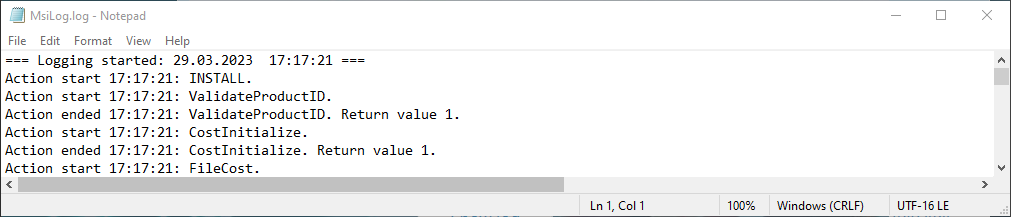
MSI package installer log example
- Diagnostics results — specify the diagnostic logs folder for the instances. To open the diagnostic logs folder, click Show result.
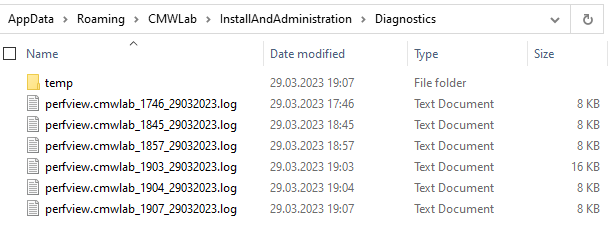
Diagnostic results folder example
- Diagnostics button — click to run diagnostics on a CMW Platform instance. See Diagnosing a CMW Platform Instance .
9. After configuring the parameters, click Save.
