How to Create a Recurring Task
A recurring a task is a task which repeats in a defined period of time and needs to be completed multiple times. Recurring tasks help you handle a lot of repeated stuff you do not want to forget about:
- write a weekly report (every 7 days on Friday);
- discuss project status (every business day at 12 PM);
- change water filter in coffee maker (every 30 days).
You can set recurring tasks to particular dates, or regenerate tasks with a specified time in between occurrences.
To create a recurring task:
1. In an open task, click «Recurrence» in the Ribbon.
2. In the «Recurrence» window, set recurrence parameters:
- Set Recurrence pattern (Daily, Weekly, Monthly or Yearly) following which the task should recur, and then do one of the following:
- Make the task recur at set intervals: in the «Recurrence pattern» section, select the options for the frequency interval that you want. Do not select «Regenerate new item» or the task will not recur at regular intervals;
- Make the task recur based on completion date: select «Regenerate new item», and in the box that opens type the amount of days after completion of the task after which a new task must be generated.
- Specify Range of recurrence — how many times should the task be recreated (by a certain date, adter a number of occurrences, no end date);
- Create a new task only after completing the previous task — select this check box if you want to pause creation of recurring tasks if the previous recurring task has not been completed yet;
- Copy comments — select this check box if you want to copy all comments to recurring tasks being created;
- Copy attachments — select this check box if you want to copy all attachments to recurring tasks being created.
3. When finished, click «Save».
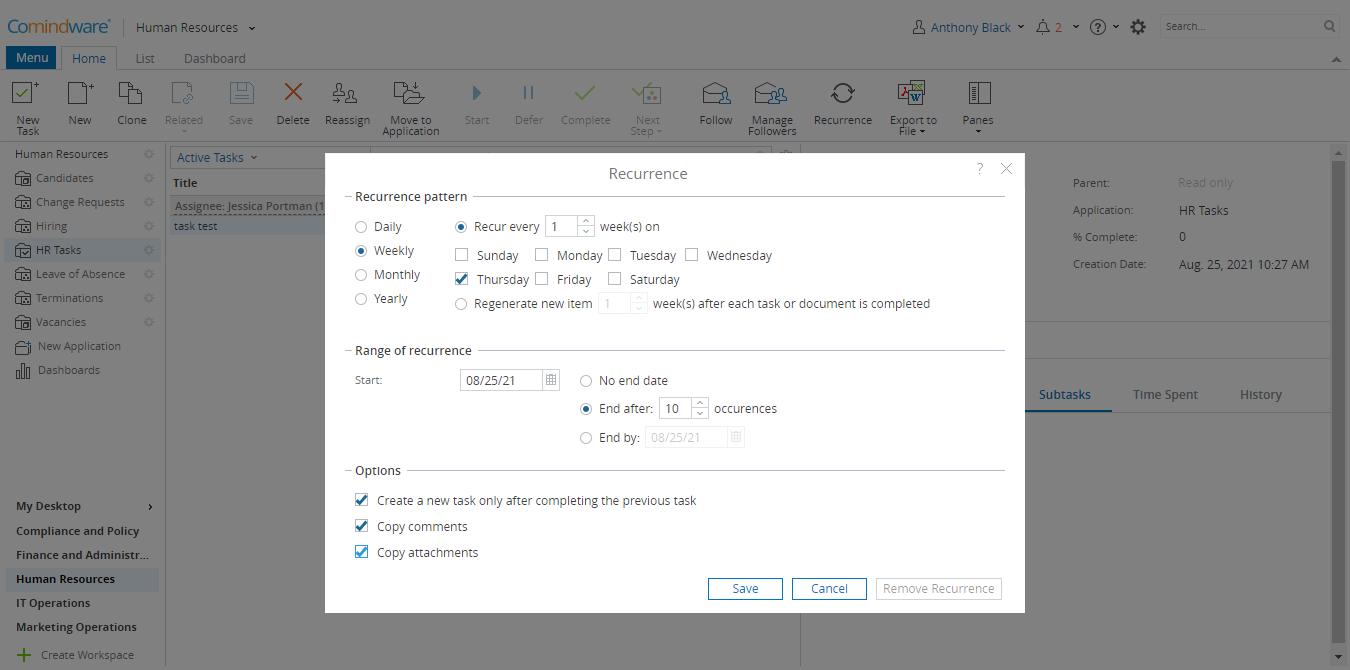
Setting task recurrence
