Setting up Personal Notifications
You can turn personal e-mail notifications on/off, provided that the Comindware administrator has configured the outgoing e-mail server settings. You can enable/disable auto following as well.
These settings can be changed from your profile.
To open your profile settings:
1. Click the «Menu» tab and go to the «My Profile» page, or click your Comindware profile name in the header and then click «My Profile».
2. Choose an action you want to perform:
- Reducing the number of auto follow e-mails — if a task has been assigned to you or you make any changes to a task, you will be added to the followers list of this task automatically. To enable auto following, clear this check box (selected by default);
- Disabling e-mail notifications — you may not want to receive e-mail notifications when each of your tasks has changed. In this case, select this option (cleared by default);
- Start receiving daily notifications when a task is about to expire in — if you want to be notified daily about your soon due and overdue tasks, select this check box and specify the number of days.
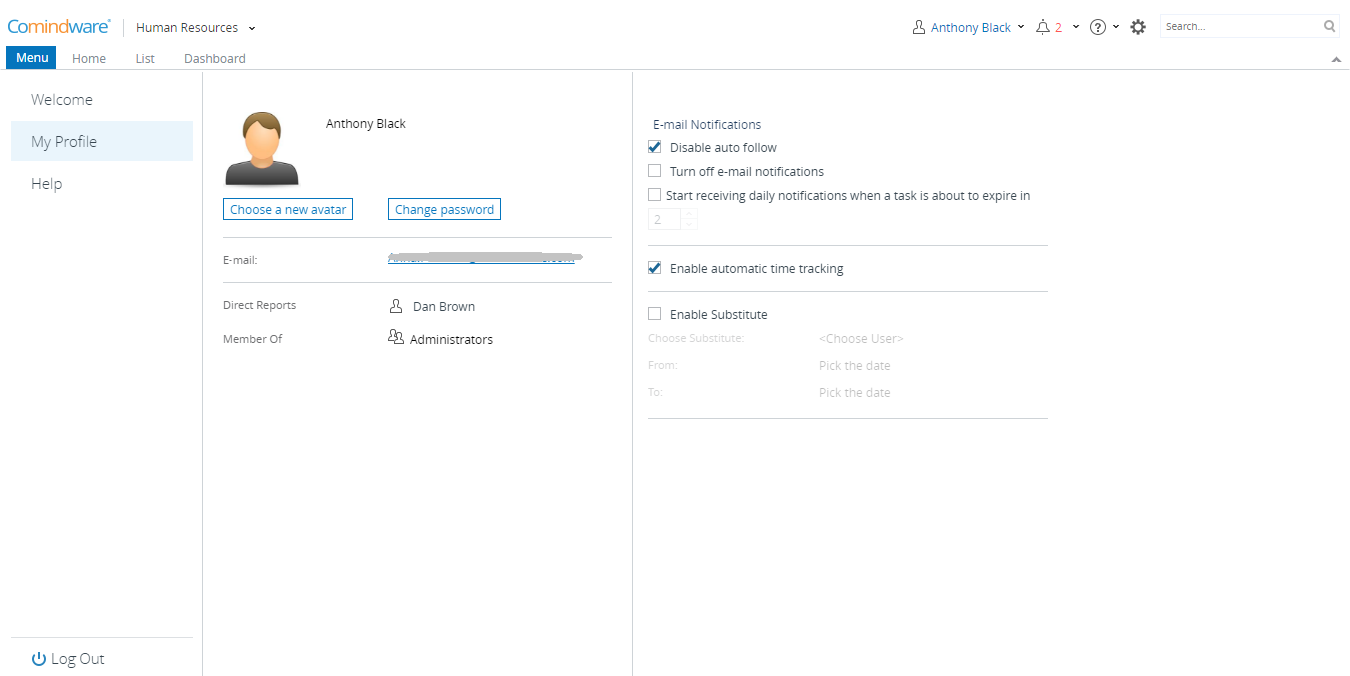
Customizing your profile
