CMW Tracker Server Log
CMW Tracker logs most of the events that occur during its operation in a special log which is therefore very useful for tracking and investigating unexpected product behavior, errors and other events. Comindware support team may ask you to send this log to investigate the issue you report. You can always find the CMW Tracker server log at the following location:
Or go to the administration area in your CMW Tracker account and click on the “Get Server Log” button in the ribbon:
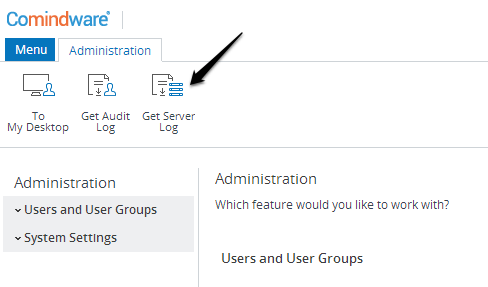
Get Server Log
Changing logging level
By default Comindware products log only the most significant events (as specified by the event level within program code) but it may sometimes be required to enable more detailed logging to pin down more specific issues. This puts additional load on the product but may provide better insight into the problem's nature. If you were asked by a Comindware technical specialist to capture a log with a different logging level, here's what you need to do:
1. Go to C:\Program Files (x86)\Comindware\Products\Site on x64 bit system or C:\Program Files\Comindware\Products\Site on x32 system
2. Find web.nlog.exml file and open it with any text editor (for example notepad)
3. Find <rules> section in the file and go to logger name element
4. For a logger with ""writeTo=""LogFile"" attribute set necessary values for minlevel and maxlevel (default values are minlevel=Info, maxlevel=Error)
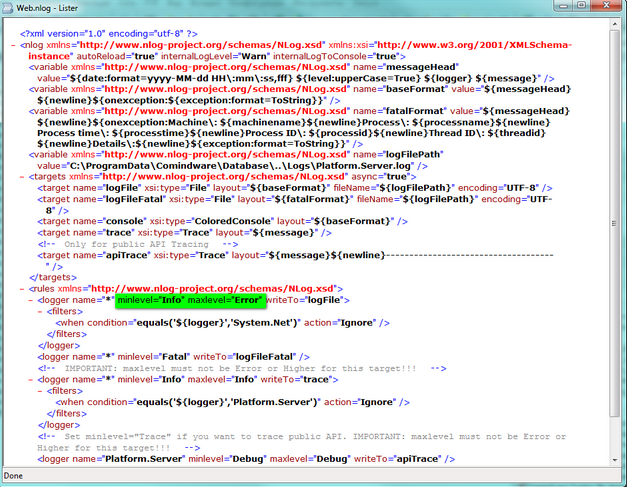
Web.nlog
Possible values are:
""Trace"" should not be used on production server as it may overload server. This is the most detailed logging method
""Debug"" should only be used for product debugging
""Info"" conventional events messages which do not require attention
""Warn"" potential issues or expectation of normal behavior deviation
""Error"" logs errors which do not interfere in application functioning
""Fatal"" logs fatal errors preventing normal application functioning
The required log level will be mentioned to you by the Comindware employee who requests the log.
