Bar Chart
A bar chart allows you to show tasks sorted by status, for example, the number of tasks and their statuses per each release.
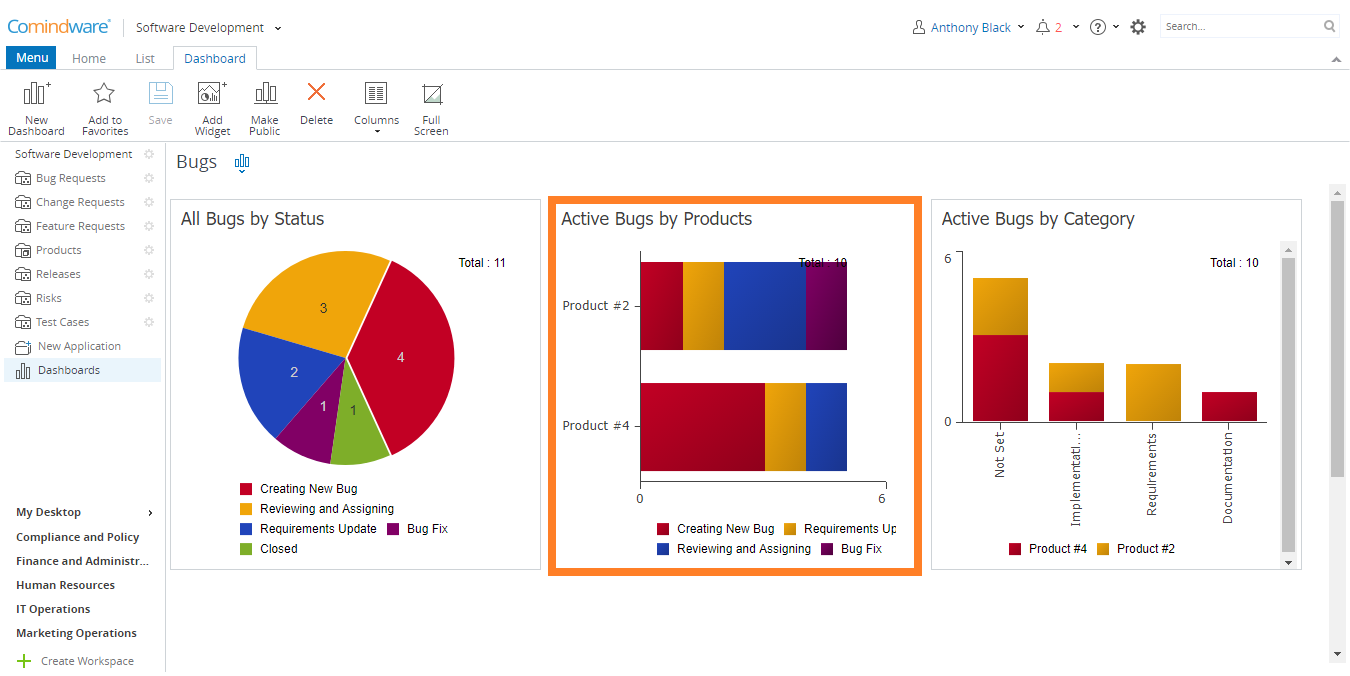
Bar chart
To create a Bar chart:
1. Select a dashboard in the Navigation pane.
2. Click the «Add Widget» button in the Ribbon.
3. Choose the «Bar Chart» widget type.
4. Select a list that will be used as data source for your widget.
5. Complete the required fields as shown in the table below:
| Field | Description |
|---|---|
| Widget Name | Widget name will be displayed as a title for the widget in the dashboard. |
| Data Source | A list of tasks or items used as a data source for this widget. |
| Group By: 1 | Choose a field in which you want to combine data into a single sector. |
| Group By: 2 | Choose a field in which you want to combine data into a single sector. |
| Stacked | Bars will be placed side by side to make a single bar. |
| Data Grouping Inside Sector |
Choose how to group data inside sectors. The following values are available:
|
6. When finished, click the «Finish» button. The widget will be added to your dashboard.
