Restoring Data From a Backup
Restoring Comindware backups is performed from the Comindware.DbRestore.exe command-line utility located in the Comindware installation folder. The default path to the utility is «C:/Program Files (x86)/Comindware/Products/Site/bin/».
To restore a Comindware backup:
1. Stop the Comindware Products application pool if CMW Tracker is installed as an IIS web site, or stop the Comindware Products service if CMW Tracker is installed as a service.
2. Run the ComindwareDbRestore.exe command-line utility with administrator rights:
- Click on the «Windows Start» button;
- In the «Start Search» box, type in «Cmd» (without quotes);
- Right click on the «Command Prompt» in the resulting search list;
- In the right click menu, click on the «Run as Administrator» menu item;
- Type-in the path to the Comindware.DbRestore.exe command-line utility (with double quotes): ««C:/Program Files (x86)/Comindware/Products/Site/bin/Comindware.DbRestore.exe»».
3. Go to the command-line utility and choose an action:
- To list existing backups, type-in the following command (without the «< » and «>» symbols): ««C:/Program Files (x86)/Comindware/Products/Site/bin/Comindware.DbRestore.exe»» list <path_to_backup_location>;
- To restore a backup, type-in the command (without the «< » and «>» symbols): ««C:/Program Files (x86)/Comindware/Products/Site/bin/Comindware.DbRestore.exe»» restore <path_to_backup_location> <path_to_target_location>.
4. Start the Comindware Products application pool or the Comindware Products service.
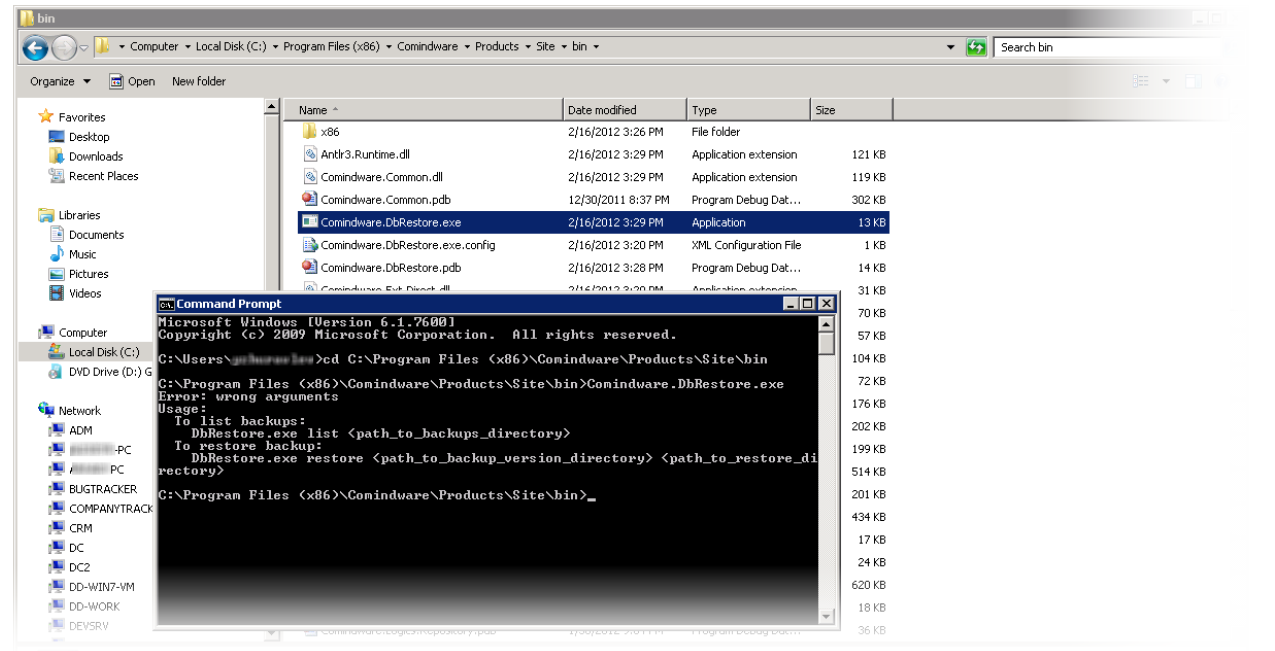
Restoring a backup
Default paths
The default path to a backup location is: C:\ProgramData\Comindware\Database\Backup\. You can always find out the path to the backup location and the list of available backups in the «Administration» > «Backup Management» area.
The default path to the Comindware database is: C:\ProgramData\Comindware\Database\.
