Connecting to SMTP
To connect CMW Tracker to a company's SMTP server:
1. Go to «Administration» > «Email Channels».
2. Click the «New Email Channel» in the Ribbon.
3. Specify the following fields based on the SMTP server details as follows:
| Field | Description |
|---|---|
| Channel Name | Specify channel title that will be shown in the list of email channels. |
| Direction | Outgoing (in this case). |
| Server type | SMTP (in this case). |
| Use encryption |
Select enctyption if your email server uses one. The available options:
|
| Host name | Specify the full URL or IP address of your SMTP server. |
| Port number | Leave blank for default (port 25 for SMTP) or specify your value. |
| User name | (optional) Enter a user name if the e-mail server requires authentication. |
| Password | (optional) Enter a password if the e-mail server requires authentication. |
| From address | E-mail address that appears in the ""From"" field of all e-mail messages sent by CMW Tracker. |
| Timeout | Specify the timeout period in seconds. By default, the timeout is set to 10 seconds. |
4. Click «Test Configuration» to check the connection to server and then click «Save» to save the settings.
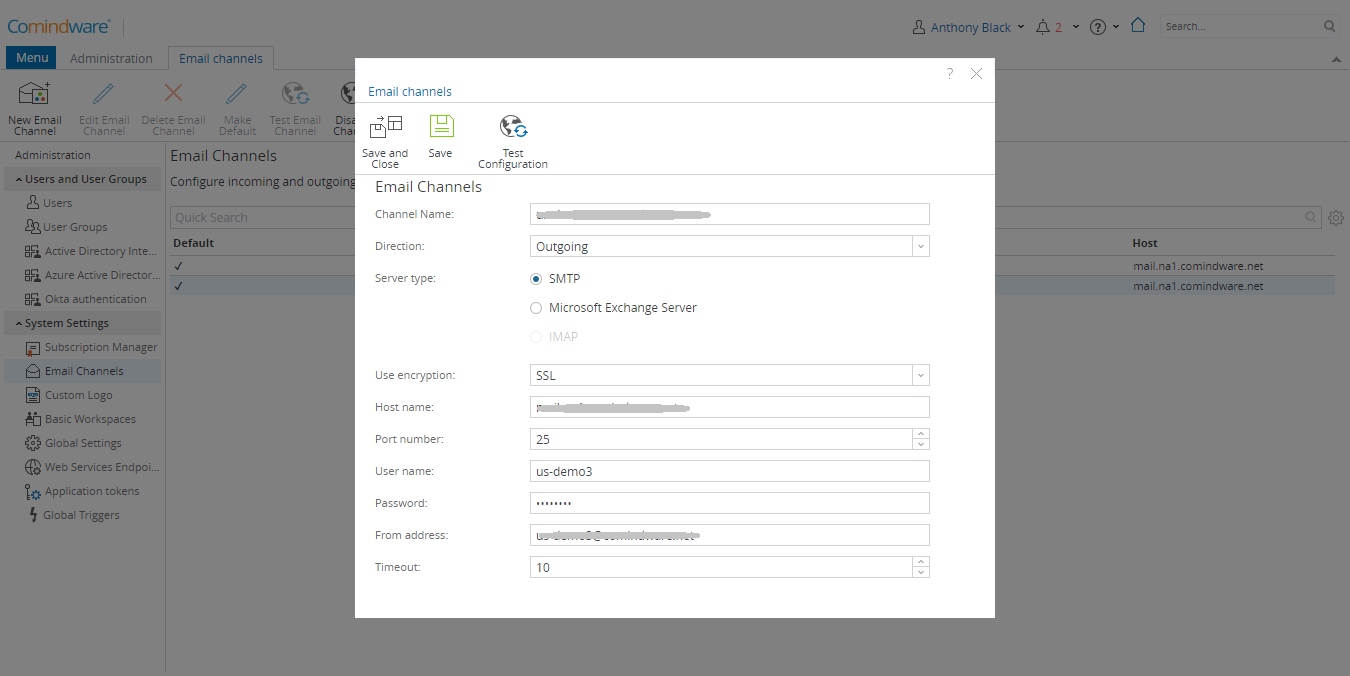
Configuring SMTP Server settings
